Search Solution in KC
A Problem exists. The Problem solution is being searched for and finally found in the Knowledge Center.
This Problem work can be finished by two possible statuses: 'User Informed' or directly 'Closed' (the Problem is directly solved and information to end user is not necessary).
- Continue with the opened Problem.
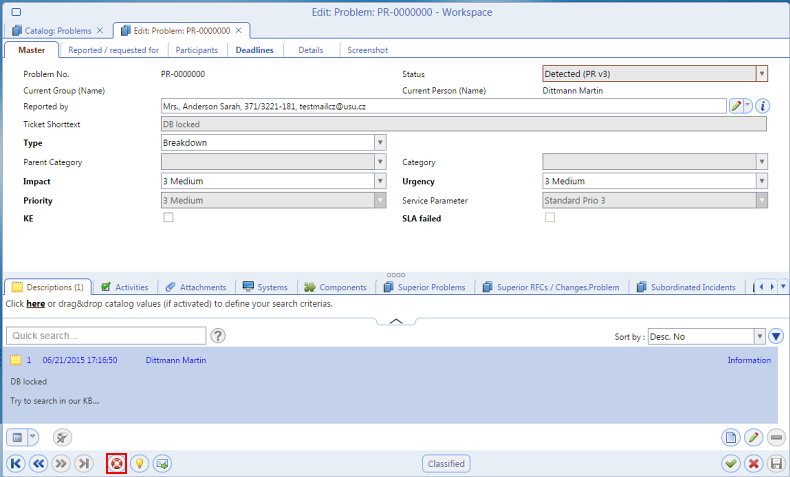
- Click the Search Solution button to initiate the Knowledge Center search.
The shorttext of the main description is already pre-filled in the query field and the Knowledge Center search starts automatically (within the Knowledge Center).
Depending on the configuration, a preview of the solution documents can be shown as well.
- In the list of search results, select the desired documents.
- Switch back to Valuemation and click the
 'Use Solution' button.
'Use Solution' button.A catalog with the selected documents will be displayed (i.e. now within Valuemation).
- Click 'OK' to add the selected documents as new ticket descriptions.
In essence, the links to the selected documents have been transfered into Valuemation.
Note: Each document will be added as a single ticket description.