Assign a Problem
Role: Problem Support
Reference user: -REF-PRS
Process: Forwarding a Problem
When a problem needs to be revised by another support group, it must be reassigned.
- With the problem opened in the editor, click the Assign Problem button.
The Ticket Forwarding pop-up window opens.
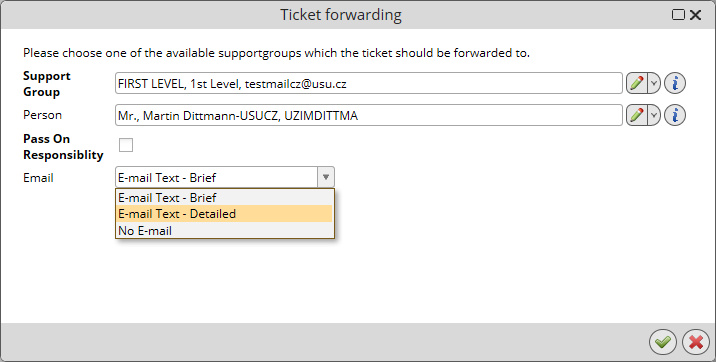
Here you can provide the assignment information, i.e. specify the new support group and sometimes a specific support group person to work on this incident.
Note: When forwarding a ticket, more than one know-how profile can match. In this case, the list of available support groups will be prefiltered according to the know-how profile. An additional note is shown in the forwarding view prompting you to choose one of the suggested supportgroups which the ticket should be forwarded to.
You can also specify emailing options (should an email be sent, what type of email).
- Fill in the necessary forwarding information.
- Click OK to complete.
Note: Only a support group that has the corresponding authorization can work on a Problem ticket. Otherwise the above described action(s) will not be available.