Group Mapping
On the Group Mapping tab, you can manage users within existing groups (either internal or external: imported from LDAP). The users can be added to or removed from the existing groups and the new internal groups can be created. For information about Group Mapping, see also the Group Mapping topic in the Basic Concepts chapter.
Note: Each user can be mapped to none group or as many groups as you want.
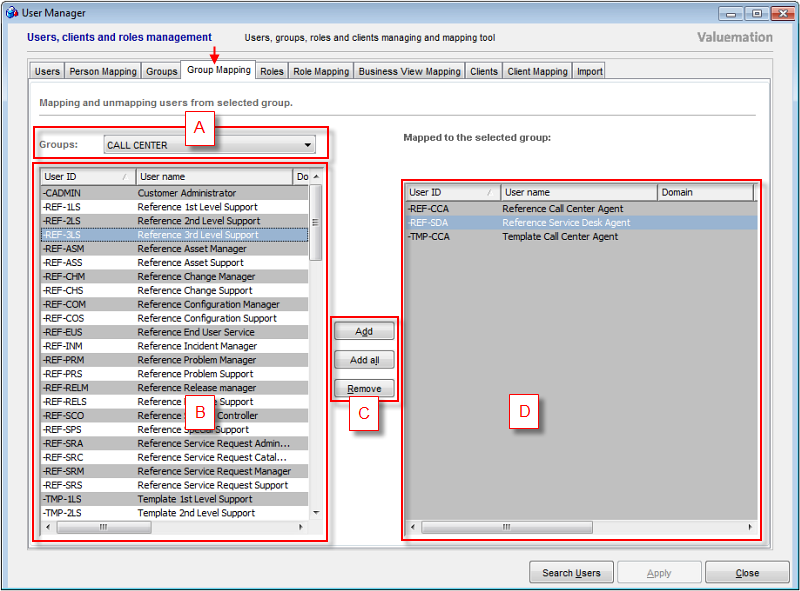
Group Mapping window.
There are four main elements in this window:
- Groups
The drop-down menu contains all available groups. Select a group for mapping users to it or unmapping from it.
- Available Users
Shows all the users that are not mapped to the group selected from Available Groups and that are thus available for mapping to the selected group. When a user is mapped to a group he/she moves from the Available Users list to the Mapped Users list.
The Available Users list can be filtered using the Search Users button.
- Main Controls
The following Main Controls are available:
- Add
Assigns the users selected in the Available Users list to the group selected from Available Groups.
- Add All
Assigns all the Available Users to the group selected from Available Groups.
- Remove
Removes the users selected in the Mapped Users list from the group selected from Available Groups.
- Add
- Mapped Users
Shows all the users that are mapped to the group selected from Available Groups. When these users are unmapped (removed) from the selected group, they move from the Mapped Users list to the Available Users list.
NOTE: For description of columns in the Available Users and the Mapped Users lists see Table of Users part in the Users topic.