To copy a user environment within groups:
- Select one or more groups in the Table of Groups. By the following procedure you can change user-dependent settings of its/their members (users) through copying from another user.
- Click the Environment button from the Main Controls. The 'Copy Environment' dialog with Environment Mask will pop up.
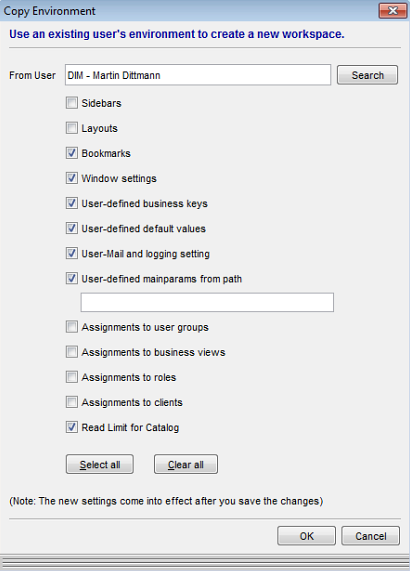
Copying the environment from one user to another user(s)
- In the dialog box, insert a search phrase into the 'From User' text-field and click Search. A catalog with all users matching the search phrase will open. Select the user whose user settings you want to copy. Then use the check boxes to specify which particular user settings to copy.
NOTE: When just one user matches the search phrase, the user is shown directly (after clicking the Search button) in the 'From User' text-field without opening a catalog.
NOTE: When no search string is entered (the 'From User' text-field has not been edited), a catalog with all Valuemation users will open.
- Click OK to make changes effective. Note that the actual copy will take place only when you save changes to the database, which is done in the next step.
- Back in the Groups window, click Apply to keep changes or, when prompted to save changes on exit, click OK to confirm. The user environment will be copied.