Users
On the Users tab, you can display and manage Valuemation users. It is possible to create new (internal) users, edit existing (internal) ones, deactivate/reactivate them, copy user properties from one user to another, set up password policy and export permissions.
The window is divided into three main elements:
- Table of Users (A)
- Main Controls (B)
- User Properties for an individual user (C)
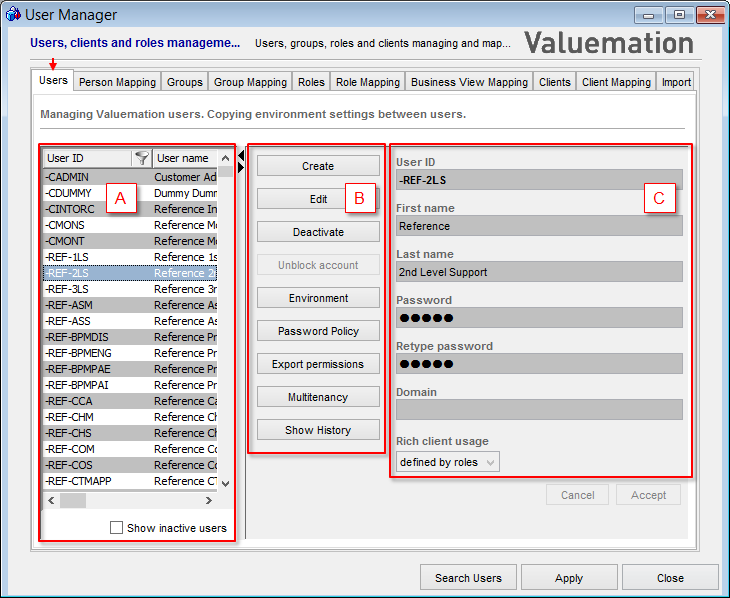
Users tab in detail
Table of Users
The table of users displays a list of all users in the system (both the internal and external ones).
Columns in the Table of Users are:
- User ID
Unique identification string for each user in the system, with a maximum length of 254 characters.
- User name
A name of the user (first and last name).
- Domain
User's Domain imported from the LDAP server. This information is relevant only for the imported users.
User State
An important piece of information is a user state.
The possible states are:
- Active
The active, enabled state. The user can access Valuemation.
Inactive users can be activated again through the Activate button from the Main Controls.
- Inactive
The access for the user has been blocked for some reason (e.g. the employee has changed department, left the company …).
The Deactivate function deactivates users without actually physically deleting them. Reactivated users will be mapped to the same roles and clients as they had been mapped to before you decided to deactivate them.
The checkbox Show inactive users, which can be found below the Table of Users, switches the view in the Table of Users between active and inactive users (see Deactivating Users and Reactivating Users topics).
Note: Valuemation does not offer any function enabling you to physically delete internal users. External users can be deleted through LDAP server. If the external user is deleted in LDAP, he/she is removed from the list of Valuemation Users during the next import from LDAP.
|
User Properties
The properties of the user which is selected in the Table of Users are displayed in the User Properties section.
User Properties section consists of the following fields:
- User ID
Unique identification string for each user in the system, with a maximum length of 254 characters.
Note: The User ID should not contain @ or \ because these characters can be interpreted as a separator of the name and domain.
- First Name
First name is either entered manually or imported from LDAP.
- Last Name
Last name is either entered manually or imported from LDAP.
- Password
Enter password for the current user. The password can be up to 254 characters. The characters are not displayed in readable form.
- Retype Password
Re-enter the password for verification. The password must match the original. An error message is issued if the two entries differ.
- Domain
User's Domain imported from the LDAP server. This information is relevant only for the imported users.
Note: It is not possible to create two users with the same User ID within the same domain.
- Rich Client Usage
It is possible to restrict access to the rich client for particular user or role. This way the specified user or role can work with Valuemation web client but has no access to the rich client.
The 'Rich Client Usage' drop down box on the 'Users' tab provides three options:
- Enabled - the selected user has access to the rich client
- Disabled - the selected user does not have access to the rich client
- Defined by roles - user's access to the rich client is governed by roles. If at least one role assigned to the user has 'Rich client usage' = True, then authorization is granted to the user. This means that to prevent a user from accessing the rich client, all roles the user is assigned to must have access to the rich client denied.
- Updatable by Interface
Setting this flag to 'True' signifies that external interfaces are allowed to modify the user. One of the uses is setting the flag to 'False' for technical users such as 'Taskexecutor', 'Processinterpreter', 'Escalation' etc. in order to single them out from being updated by external interfaces.
Use Cancel or Accept to discard or save changes made on the Users tab.
Main Controls
The following Main Controls are available for active users:
- Create
Clears the User Properties fields and activates Edit Mode, so that information about a new user can be entered. Creates a new internal user.
- Edit
Activates the fields of the User Properties to Edit Mode for the selected user, so that they can be changed. The button is disabled when no user or more than one user is selected.
- Deactivate
Deactivates the selected user(s). The user is not physically deleted, but made inactive. If the user is currently logged-in, he/she can continue working and log out but will not be able to start a next session.
- Unblock Account
Enables you to release a user (account) time block so that you could login into Valuemation immediately.
- Environment
Opens the Environment dialog, which is used for copying user dependent features. The changes you make will apply to all highlighted users.
- Password Policy
Enables you to set the appropriate password policy for selected users, which determines the way and intervals during which the users will be obliged to change their passwords regularly. This is done in order to maintain increased security of the system with regards to unauthorized access due to password leaks.
- Export Permissions
Exports permissions of the selected users, that are granted to them through direct role mapping and eventual group membership, to an XML file.
- Multitenancy
Opens catalog with Multitenancy Datasets for all or selected Users. Follow the link to learn more about Multitenancy.
- Show History
Opens a catalog with all history modifications for all or selected users.
The following Main Controls are available for inactive users:
- Accept
Accepts the selected user(s) and confirms the settings.
Assignment to Modules
Assignment to Modules section enables you to assign selected user(s) to the Active Modules (i.e. selected modules) chosen from the Available Modules. This feature serves for Metamodel Export only (see Export Metamodel and corresponding topics).