Groups
In the Groups window, you can display and process Valuemation Groups. It is possible to create new groups, edit the existing ones, deactivate/reactivate and delete existing groups and copy user properties (environment) from one user to all users within the selected group(s). See also Group Mapping topic in the Basic Concepts chapter.
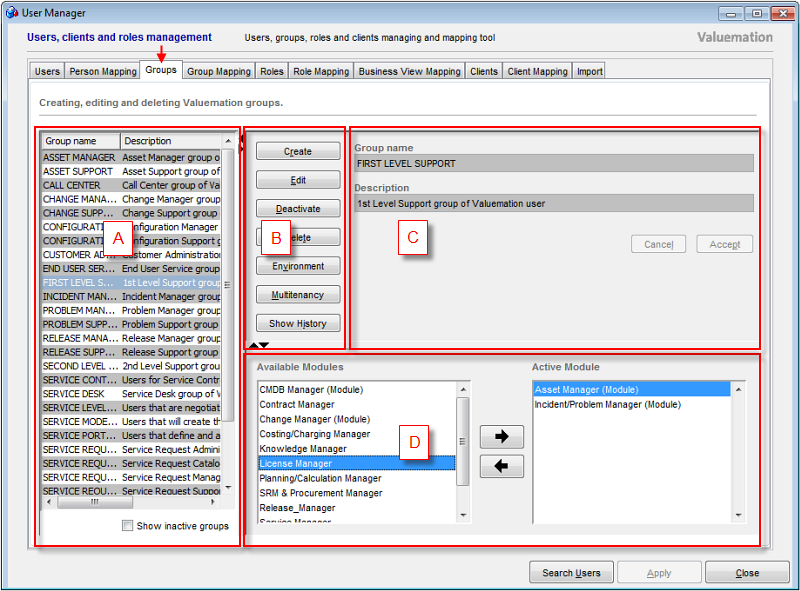
The Groups window.
The Groups window is divided into four main elements:
- Table of Groups (A)
- Main Controls (B)
- Group Properties (C) for an individual group.
Table of Groups
The Table of Groups displays a list of all groups in the system (both the internal and external ones).
Columns in the Table of Groups are:
- Group name
This columns shows the names of groups existing in the system.
- Description
Shows the description of the group that should give you the information about the type of users that this group represents.
Group State
The possible group states are:
- Active
The active, enabled state. The group can be used for role and client mapping.
Inactive groups can be activated again through the Activate button from the Main Controls.
- Inactive
The groups in the inactive state cannot be used for role and client mapping.
The Deactivate function deactivates groups without actually physically deleting them. Reactivated groups will be mapped to the same roles and clients as they had been mapped to before you decided to deactivate them.
The check box Show inactive groups below the Table of Groups switches the view in the Table of Groups between active and inactive groups (see Deactivating Groups and Reactivating Groups topics).
Group Properties
The properties of the group which is selected in the Table of Groups are displayed (in read only mode) in the Group Properties section.
Group Properties section consists of two fields identical to the columns in the Table of Groups:
- Group name
A name of the group. Lower case characters are automatically converted to upper case in Edit Mode.
- Description
Description of the group (should give the information about the type of users that this group represents).
Use Cancel or Accept to discard or save changes made on the Roles tab.
Main Controls
The following Main Controls are available for active groups:
- Create
Clears the Group Properties fields and activates Edit Mode, so that information about a new group can be entered. Creates a new internal group.
- Edit
Activates the fields of the Group Properties to Edit Mode for the selected group, so that they can be changed. The button is disabled when no group or more than one group is selected.
- Deactivate
Deactivates the selected group(s). The group(s) is not physically deleted, but made inactive.
- Delete
Deletes the selected group(s).
- Environment
Opens the Environment dialog which is used for copying user-dependent features. The changes you make will apply to all users within the highlighted groups.
- Multitenancy
Opens catalog with Multitenancy Datasets for all or selected Group (learn more about the Multitenancy).
- Show History
Opens a catalog with all history modifications for all or selected groups.
The following Main Controls are available for inactive groups:
- Activate
Activates the selected group(s).
- Delete
Deletes the selected group(s).
Assignment to Modules
Assignment to Modules section enables you to assign selected group(s) to the Active Modules (i.e. selected modules) chosen from the Available Modules. This feature serves for Metamodel Export only (see Export Metamodel and corresponding topics).