Business View view
On the Business View view sub-tab, you can assign users or user groups to a Valuemation Business View. First you select a Business View and then you add/remove the users or groups from it. It is also possible to do the mapping in the opposite direction (see the User View sub-tab).
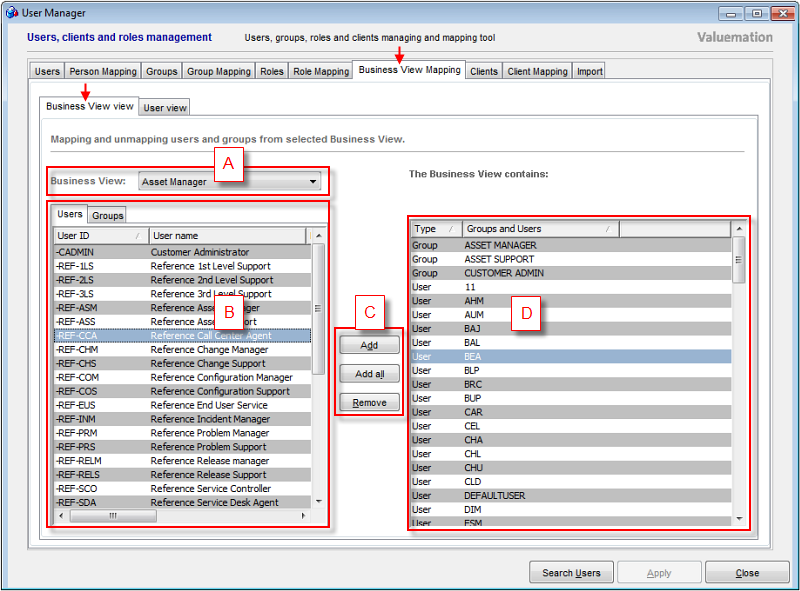
The Business View view tab consists of four main elements:
- Business View (A)
This drop-down menu contains all available Business Views. Select one for mapping users/groups to it or unmapping them from it.
To avoid inadvertent changes to the wrong Business View, this field is empty until a specific Business View has been selected (normally the first entry in the list would be displayed).
- Users/Groups (B)
- Users
This tab displays a list of users (both internal and external) available for mapping to the Business View selected from the available Business Views.
Users that have already been mapped to the active Business View are no longer displayed in this table. They are displayed in the Business View contents table (D).
The list of available users can be filtered using the Search Users button.
- Groups
This tab displays a list of groups (both internal and external) available for mapping to the Business View selected from the available Business Views.
Groups that have already been mapped to the active Business View are no longer displayed in this table. They are displayed in the Business View contents table (D).
- Users
- Main Controls (C)
The following Main Controls are available:
- Add
Assigns the selected users or groups from the Users or Groups respectively to the selected Business View.
- Add all
Assigns all users or groups from the Users or Groups respectively to the selected Business View.
- Remove
Removes the user(s) or group(s) highlighted in the Business View contents table from the selected Business View.
- Add
- The Business View Contents (D)
This table displays the current contents of the selected Business View. These are the users and groups that have been mapped to it.
It consists of two columns:
- Type
Type of user. It can be S3User or S3Group. S3User represents an individual user, S3Group a group of users of a certain type.
- Groups and Users
Name of the user or group, depending on the type.
- Type