Client Mapping
On the Client Mapping tab, you can manage users and groups (both internal and external) within the existing clients. Users or groups can be added to or removed from existing clients. New clients can be created through the Clients tab. For information about Client Mapping see Client Mapping topic in the Basic Concepts chapter.
NOTE: Any number of users or groups may be mapped to a client and a user or group may be mapped to several clients. Nevertheless, the user that is not mapped to any client cannot access Valuemation.
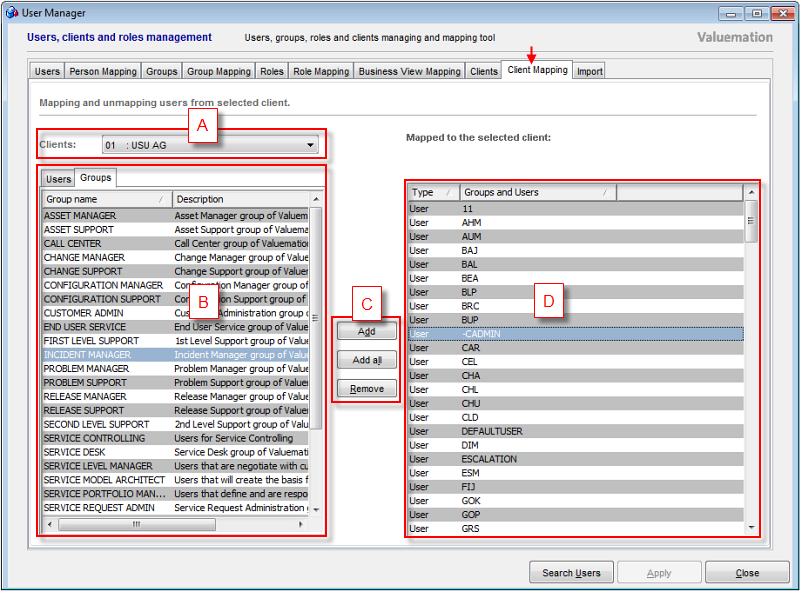
The Client Mapping window
The Client Mapping window consists of four main elements:
- Available Clients (A)
The drop-down menu contains all available clients from which one can be selected at a time for mapping users/groups to it or unmapping them from it.
To avoid inadvertent changes to the wrong client, this field is empty until a specific client has been selected (normally the first entry in the list would be displayed).
- Available Users/Groups (B)
- Users
This tab displays a list of users (both internal and external) available for mapping to the client selected from the Clients available.
Users that have already been mapped to the active client are no longer displayed in this table. They are displayed in the Mapped Users/Groups table.
The available Users list can be filtered using the Search Users button.
- Groups
This tab displays a list of groups (both internal and external) available for mapping to the client selected from the available Clients.
Groups that have already been mapped to the active client are no longer displayed in this table. They are displayed in the Mapped Users/Groups table.
- Users
- Main Controls (C)
- Add
Assigns the selected users or groups from the available Users or available Groups respectively to the selected client.
- Add all
Assigns all users or groups from the available Users or available Groups respectively to the selected client.
- Remove
Removes the user(s) or group(s) highlighted in the Mapped Users/Groups table from the selected client.
- Add
- Mapped Users/Groups (D)
This table displays the current contents of the currently selected client. These are the users and groups that have been mapped to it.
It consists of two columns:
- Type
Type of user. It can be either an individual user or a group of users of a certain type.
- Groups and Users
Name of the user or group (depending on the type).
- Type
NOTE: For description of columns in the available Users list, see the Table of Users part in the Users topic, for description of columns in the available Groups list, see Table of Groups part in the Groups topic.