Clients
On the Clients tab, you can manage Clients. It is possible to create new clients and edit the existing clients here. In Valuemation, the client in itself holds very limited amount of information, you can only set the description and the year it was created. For information about Clients see Client Mapping topic in the Basic Concepts chapter.
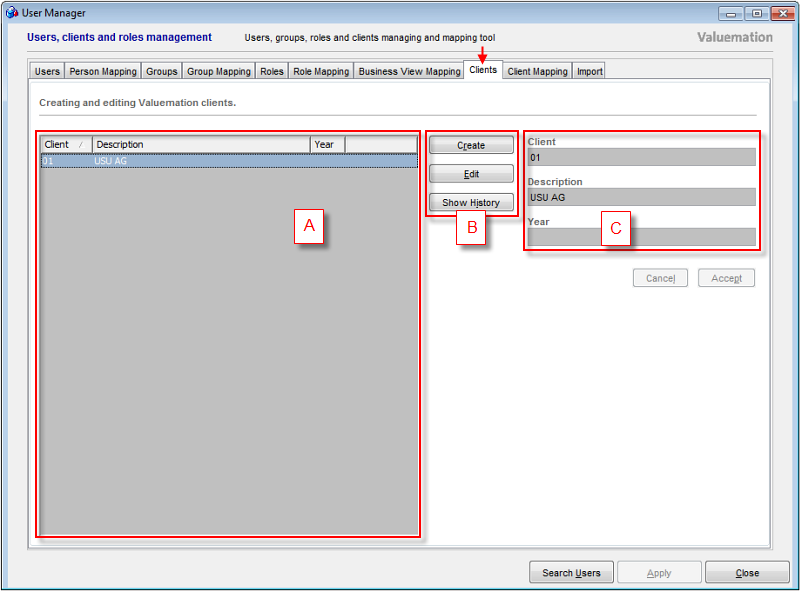
The Clients window is divided into three main elements:
- Table of Clients (A)
- Main Controls (B)
- Client Properties for an individual client (C).
Table of Clients
The table of clients displays a list of all Valuemation clients.
Columns in the Table of Clients are:
- Client
Unique identification string for each client - the client ID.
- Description
Description of the client.
Client Properties
The properties of the client which is selected in the Table of Clients are displayed (in read only mode) in the Client Properties section.
Client Properties section consists of the following fields:
- Client
An ID name for the client. This can only be done when a new client is being created. The ID of an existing Client cannot be altered. The client ID is between 1 and 6 characters in length. Lower case characters are automatically converted to upper case.
- Description
Text description of the client.
- Year
Use only for backward compatibility with Costing/Charging Manager.
The two controls Cancel and Accept are available to discard or save the changes made in the Client Properties when creating a new client or editing the existing client.
Main Controls
The following Main Controls are available for clients:
- Create
Clears the Client Properties fields and activates Edit Mode, so that information about a new client can be entered. Creates a new client.
- Edit
Activates the fields of the Client Properties to Edit Mode for the selected client, so that they can be changed. The button is disabled when no client or more than one client is selected.
- Show History
Opens a catalog with all history modifications for all or selected Clients.