Attributes Tab
On the Attributes Tab, you can specify which columns of the physical database table should also become the attributes in the business object. The various settings which can be entered for each attribute allow you to configure the business object to the current requirements.
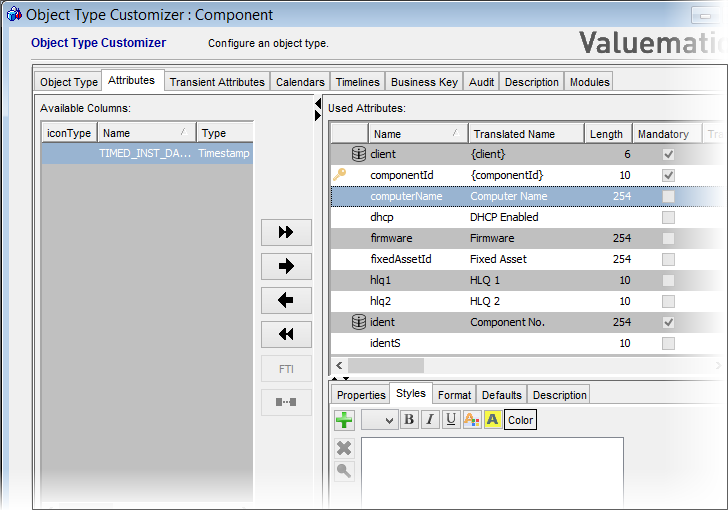
The Attributes tab showing the source database columns (left) and the already selected Object Type attributes (right).
Object Type Configuration
The physical columns of the database table which have not been allocated to the object type are listed on the left-hand side of the dialog box marked as Available Columns. They are ready to be allocated to the object type. On the right, the list of columns which have already been allocated to the business object are listed under Used Attributes label.
Buttons
- Use the arrows to move attributes between the lists. Use the single arrows to move one entry at a time, use the double arrows to select / deselect all the columns in one move.
- The 'FTI' (Full Text Index) button enables you to define an index for the selected string attribute. Please see the Full Text Index topic for more details.
- Below 'FTI', button 'Link the selected column with the attribute' may be displayed under special conditions. Namely:
- When the integrity between Valuemation attributes and database columns has been disrupted. For example when a column already linked with an attribute has been renamed or deleted in the database.
AND
- When an attribute and a column of matching types have been selected in the 'Used Attributes' and 'Available Columns' lists. For example, when a column of type 'Varchar' and length '254' is selected in 'Available Columns' and an attribute of the same properties is selected in 'Used Attributes'.
Use the button to manually link the selected column with the selected attribute.
For example, if AttribJoe in Valuemation is linked to ColumnJoe in the database and somebody renamed (at the database level) ColumnJoe to ColumnJoey, then the link gets broken, column ColumnJoe is regarded as missing by Valuemation, and column ColumnJoey is offered as an available column. AttribJoe will be displayed with a warning icon in the 'Used Attributes' list.
To fix the broken link problem:
- Select ColumnJoey on the left and AttribJoe on the right. The linking button gets displayed under the 'FTI' button.
As ColumnJoe and AttribJoe were linked before the renaming, the renamed ColumnJoey will also be of compatible type with AttribJoe. (Provided only column name was changed).
- Click the linking button to link AttribJoe with ColumnJoey.
- When the integrity between Valuemation attributes and database columns has been disrupted. For example when a column already linked with an attribute has been renamed or deleted in the database.
The following details are listed for physical database columns (left-hand side):
- Icon Type
The first column displays graphical representation of some attribute properties.
- Black dot
A black dot indicates that the attribute is a Rich Text Attribute.

- Key
A key icon indicates that the attribute is part of the database primary key.

- Database Index
A database index icon indicates that the attribute is part of BusinessID Unique index. Note that several attributes with the index icon may or may not belong to the same index. The icon is just an indication of the attribute being part of an index. Which index it belongs to can be found in the 'Business Key' tab.

BusinessID Unique Index in the Business Key tab:

- Black dot
- Name
The name of the column in the table.
- Type
Type of the column. The possible values vary according to the host database but typically would include Varchar, Timestamp, Integer, Smallint, Decimal, Date, Boolean types.
- Unicode
As a part of the Asian languages support, Valuemation supports unicode character data types on Oracle and SQL Server databases:
- Oracle: NVARCHAR2, NCHAR
- SQL Server: NVARCHAR, NCHAR, NTEXT
These data types provide 2byte-per-character coding and thus are suitable for attributes with extended code sets. Note that in the Object Type Customizer, the use of these unicode data types is signified by the Unicode check box (in Used Attributes and Available Columns lists) being checked.
- Size
The maximum size of the column. For char types, it is the max. number of characters, for numeric types, it is the precision value.
- Length
Length of the column in the database in bytes (applies to char types only). Depending on the database character set and the way the column was defined, this value may be the same or larger than 'Size'.
- Decimal Places
Number of places after the decimal point (for fields of the decimal type).
- Mandatory
Column nullable - Yes/ No.
Note: Since these are physical properties of the existing database table, they cannot the edited or altered here. However, you may allocate different properties to the attributes of the object type where appropriate.
Select a column and assign it to the list on the right-hand side to describe the attribute in the Object Type. The column type will dictate certain basic properties for the Valuemation attribute and also will determine which settings are taken as defaults. However, it should be noted that certain adjustments or refinements, which may not apply to the database column (for instance, a different /shorter/ length can be applied, a Value Set can be defined for the attribute etc.), can be introduced to the Valuemation attribute too.
The following details are listed for the attributes:
- Icon Type
If marked with a black dot, it indicates that the attribute is a Rich Text attribute type.
- Name
Name of the attribute. The name of the column is used by default. For an attribute of the Rich Text type, names of both columns used for the attribute are displayed in the 'Name' column (the Rich Text attributes use two database columns).
- Translated Name
The attribute name translation.
- Length
Length of the attribute. The length of the column is used by default. It may be appropriate to make the business object attribute shorter than the database column. It is not possible to make the business object attribute longer (in length) than the database column.
- Mandatory
Boolean; the Yes/No options are available only. If a column is mandatory in the database table, it makes no sense to mark it as non-mandatory here. However, in some cases it might be appropriate to make a column which is not mandatory in the database mandatory in the Object Type Customizer (due to the application-specific logic). Also, setting an attribute mandatory in the object type customizer takes precedence over mandatory settings in other Valuemation customizers, namely the View Customizer and Rule Customizer. The logic here is again as follows: You can make an object-type non-mandatory attribute mandatory in other customizers, but you cannot make an object-type mandatory attribute non-mandatory elsewhere.
- Translated
The columns related to the Multilanguage Support functionality.The attributes containing a check box in the 'Translated' column can be used with Multilanguage Support. The actual multilingual support needs to be created on the database level. To do so, select the 'Translated' check box, click 'Apply' and follow the Create Translation Table dialog box.
- Type
Type of the Valuemation attribute. Possible Values are String, Integer, Boolean, BigDecimal, Date(SQL), Date, Time, Timestamp.
- Conversion
Sets the data conversion (e.g. charToBoolean) of the attribute from the database to Valuemation (Java). Can only be set if applicable to the specific attribute.
- Value Set
Name of the Valuemation Value Set (where appropriate) which applies to this attribute. See The Value Set Customizer.
Left-clicking in the Value Set column of the Used attributes list opens a dialog box for value set assignment to the attribute, right-clicking in the Value Set column opens the currently assigned value set in the Value Set customizer.
Note that only 'Fixed Value Sets' and 'Object Value Sets' are offered for selection as only these value sets apply to object type attributes.
- Calculations
Displays the existing calculation(s) for the attribute. Note that just one calculation is displayed in the field, albeit more calculations can be defined there. In case of having more calculations defined, it is up to the Rule definition to specify which of the calculations is to be carried out (a rule consists of a triggering condition and an action which is to be performed when the triggering condition is met). Right-click the field to call a context menu to Edit the existing calculation or Create (add) a new calculation.
Note that if there are more calculations defined in the field, only the first calculation can be edited here on the Object Type customizer level. The other calculations must be edited using the Calculation Customizer.
- Column Name
Name of the column in the database. Required for reference if column name and attribute are not the same.
- Column Type
Type of the database column. Required for reference if the column type and attribute type are different.
- Unicode
As a part of the Asian languages support, Valuemation supports Unicode character data types on various databases:
- Oracle: NVARCHAR2, NCHAR, NCLOB
- SQL Server: NVARCHAR, NCHAR, NTEXT
- DB2: NVARCHAR, NCHAR
These data types provide 2byte-per-character coding and thus are suitable for attributes with extended code sets. Note that in the Object Type Customizer, the use of these unicode data types is signified by the Unicode check box (in Used Attributes and Available Columns lists) being checked.
Note that this column is filled automatically by the application, the values cannot be entered by a user.
- Column Size
For char types (VARCHAR, CHAR, CLOB), it is the maximum number of characters that can be present in the column. See also the notes under the Column Length (bytes).
For numeric types (DECIMAL, INTEGER etc.), it is precision - the maximum number of significant decimal digits. For example, a column defined as NUMBER(10) has a precision of 10 so it will be possible to store values with up to 10 digits (e.g. 2315732571).
- Column Length (bytes)
The maximum column length in bytes. Applicable to char types only.
Technical note:
In databases with single-byte encoding (e.g. win-1252), this value will be always the same as Column Size. One character only needs one byte for storage.
In databases with multi-byte encoding (UTF-8, UTF-16 etc), depending on the way the column was defined, this value may be the same or larger than Column Size.
It may not be possible to store the number of characters as specified by Column Size, but only such number of characters whose length in bytes (in the given encoding) doesn't exceed Column Length (bytes).
For example in UTF-8 encoding:
- a column defined as VARCHAR2(10 byte) will have the Column Size of 10 and Column Length (bytes) of 10. It will be possible to store upt to 10 ASCII characters (e.g. 10 A's) but only 8 ASCII characters and 1 non-ASCII character (such as ü) because such a character needs 2 bytes for storage.
- a column defined as VARCHAR2(10 char) will have the Column Size of 10 and Column Length (bytes) of 40. It will be possible to store up to 10 arbitrary characters (e.g 10 ü's)
- Column Decimal Places
Number of decimal places for the database column. The attribute cannot have more decimal places than the database column but it may have fewer places.
- Column Mandatory
Column nullable - Yes/ No.
- Full-text Index
An indication whether a full-text index for the column exists. Full-text index can be defined for a string attribute by using the 'FTI' button
- Default on Save (Yes / No)
If "Yes": Specifies that Valuemation should automatically fill in a default value for this attribute in the case the user has not filled it before saving a newly created object instance to the database.
If "No": The default value (provided it has been defined) will be filled in before the newly created object instance is shown in the business object view.
- Desired places after the Decimal
Number of places after the decimal for the attribute. The attribute cannot have more places after the decimal than the database column, but it may have fewer places.
- Descriptive
Boolean: Yes or No. If selected, provides the user-friendly name of the business object.
- Semantic
Certain plausibility checks can be applied, e.g. Valid From / Valid To.
- User Default?
Specifies if the User Default is allowed. If allowed, it can be set in User Settings.
These items describe the basic (general) settings for attributes in all cases. Individual views may have more specific rules about mandatory fields, defaults, etc. depending on their specific requirements. For example, an attribute which is not generally mandatory may be required in certain views depending on the business logic. Status attributes can only be displayed using the selection box formatter (previously allowed Label formatter can no longer be used with status attributes).
Check Rich Text
The rich text control expects data in HTML formatting. One of the consequences is that the end of line information is lost when a plain text attribute is changed into rich text. The problem can be solved by a 'Check Rich Text' tool transforming the plain text data into HTML. The tool can be used for a pair attribute <attribute>/<attributeRich> (for instance Ticketdesc.description/descriptionRich (on object type 'Ticketdesc', standard Valuemation)) in cases when the content of the plain attribute contains end of line characters and the content of the rich attribute is equal to the content of the plain attribute.
'Check Rich Text' is available as a right-click popup command on the name or translated name of the pair attribute in the 'Used Attributes' list.
