Create Object Value Set
Object Value Sets allow using existing object type attributes as the source of values used in the value set. It is possible to define which object type attribute is to be displayed in the combo box and which attribute is to be used as a storable value. It is also possible to specify translations of the value set values directly in the customizer.
Sometimes useful values already exist in a business object. Using the Object Value Set it is possible to use them as a source of values for another attribute of another business object type. Note that doing so does not create any link between the involved object types. For instance, for an incident we could use the person object to specify the range of valid values for the incident owner and again to specify the person who is currently responsible for the incident. Valid values for this attribute are any valid names in the person object at the time.
To create a new object value set, click the "Create Object Set" button in the Value Set browser. This opens the Value Set Customizer tailored for object sets creation. It will comprise these tabs: Value Set, Where-Clause, Assign to Attribute and Modules.
Value Set tab
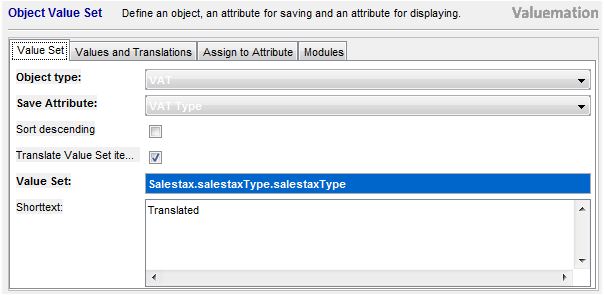
- Object Type
Specify the object type from which you want to take the desired values.
- Save Attribute
Specify the attribute containing the values to be saved in database
- Show Attribute
With some objects, the attribute making sense to be stored in the database might not contain much information to assist the user in making his selection. For instance, the business key for Person is usually a number – when displayed on its own in a combo box, this would not be very helpful to the user. To let the user select on the basis of some meaningful information (such as last name), it is possible to specify another attribute which will be used for display purposes.
Note that the 'Save' and 'Show' attribute distinction may in some situations adversely influence default catalog sorting. This is the case when sorting is used on a persistent attribute with an object value set applied to it. When such catalog is loaded from the database, catalog records are sorted according to the 'save' attribute and thus appear unsorted to the user who considers the display values. Sorting manually (by clicking on the respective column header) remedies the situation as this sorting is performed in the memory.
- Sort descending
Sort the resulting set of values as it appears in the combo box. The default order is ascending, setting the check box to TRUE changes the sort order to descending.
- Translate Value Set items
Setting this check box to 'True' enables using translations for the value set values. The 'Where-Clause' tab then changes into the 'Values and Translations' tab, which:
- Contains in addition to the 'where-clause' also all values currently fulfilling the 'where-clause'
and
- Enables to specify their translations. Same as with other translations, USU standard translations and customer specific translations may be provided. Customer specific translations are pre-selected by default.
- Contains in addition to the 'where-clause' also all values currently fulfilling the 'where-clause'
- Value Set, Shorttext
Specify the new value set name and add a short descriptive text (optional).
Where-Clause / Values and Translations tab
On the Where-Clause tab, you can filter the selection using a condition. Optionally, when the 'Translate Value Set items' check box (on the 'Value Set' tab) is set to 'True', the 'Where-Clause' tab changes into the 'Values and Translations' tab, which enables to specify value translations.
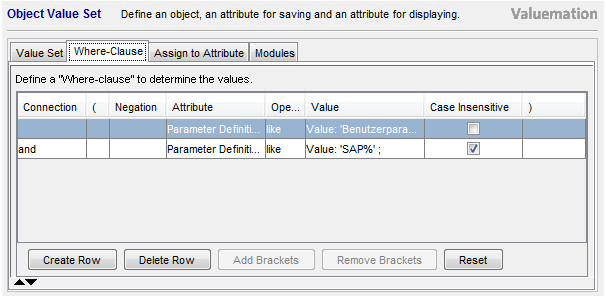
|
Filtering
Depending on the business logic, it might be helpful to filter the values used in a value set, such as value sets for Incidents which are still current, Contracts with a particular vendor, VAT rates which are currently valid, filter Persons according to status, etc.
|
Translations
It is possible to translate object value set values. This way it is possible to customize, for each of the supported languages, what appears in combo boxes which take their values from the Value Set. Please refer to the 'Value Set Translations' topic for more information.
Assign to Attribute tab
On the Assign to Attribute tab, select object type(s) and attribute(s) this new value set is to be associated with.
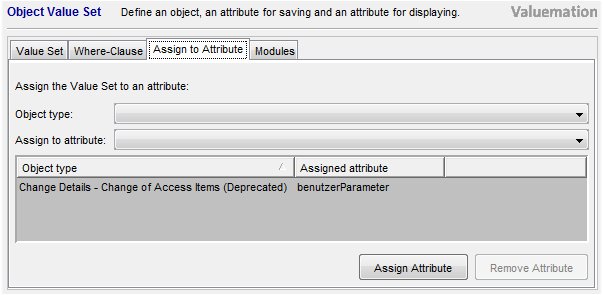
- Select an object type and one of its attributes from the combo boxes in the upper part of the tab.
- Use the Assign Attribute button to assign the value set which is just being edited to the object type/attribute selected above. This adds the assignment to the list found in the lower part of the tab.
- Use the Remove Attribute button to remove an attribute from the list, should the need be.
One value set can be assigned to many object type attributes this way.
Modules tab
Use the Modules tab to assign the value set which is just being edited to Valuemation modules.