You can define individual style and format for particular attributes of an object type. The format is applicable to numeric types, dates and timestamps only. It enables you to express the numeric, calendar or date entries in several ways which help to eliminate ambiguity. The style is applicable to any attribute of any type. Unlike the format, the style enables you to visually emphasize certain text elements using colors, bold and italics options or the font size.
On this page, you can set the formatting on the level of Object Types but the definitions can be also made globally in the Global Settings for all fields or lower on the level of Catalog and View. In this case, the general (global) setting is always overridden by the more specific setting on the level of a Customizer!
The priority of settings goes as follows (in the ascending order):
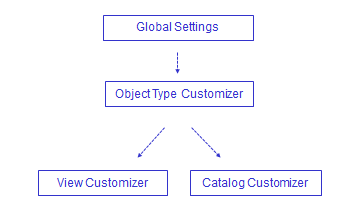
|
Styles
|
On the Style tab, there are the following options:
|
Click the appropriate tab to select the style definition/modification. |
|
Add a new style. Several styles (usually limited by conditions) can be defined for an attribute. |
|
Select the required font size. |
|
Select the required technique of emphasis through the modification of the font. The Bold, Italics and Underline options are available. Note: Java version 5 does not support the 'underline' style. If Valuemation is run on Java 5, the 'underline' style selection for an attribute is ignored. |
|
Calls a special 'Color' dialog box which enables you to select (and customize if required) the foreground color. The 'Color' dialog box also contains a live preview at the bottom. |
|
Calls a special 'Color' dialog box which enables you to select (and customize if required) the background color. The 'Color' dialog box also contains a live preview at the bottom. |
|
A mini-preview area shows the selected combinations of the foreground and background colors. |
|
Removes the selected style. |
|
Create/edit the condition under which the style would be applied. Clicking the button calls the 'Edit Query' dialog box where a condition (for the already predefined style) can be defined. After the condition is defined, you can see it in the window as an inherent part of the style definition. Note: If several conditions are applied, they should be disjunctive! |
|
|
Example: The 'Status' attribute (A) of the 'System' object type has been selected for the demonstration of the style application. Now there are two styles (B) defined for the 'Status' attribute differentiated from each other by the individual definition. Each style (B) has a condition (C) under which it comes into effect.
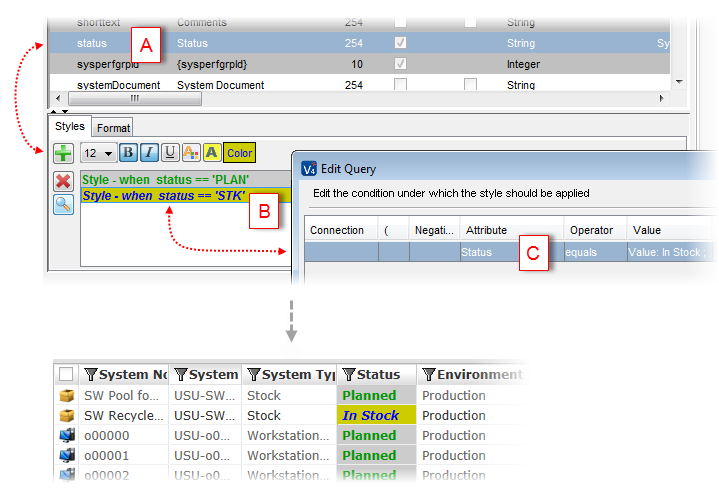
When a catalog of systems is opened, the styles with their conditions take effect and the 'Status' attribute is clearly differentiated by the individual styles as defined.