Transient Attributes Tab
Transient attributes are called "transient" because they are not physically stored in the database. They can be derived or calculated from the existing attributes.
Note: Not all attributes need to be stored in the database. For instance, take net and gross amounts and tax rates. You do not need to store an extra net price including the tax value in the database. This can be derived from the gross amount and tax rate. Similarly, if you have a unit price and a quantity, there is no need to store the total price - it can be derived.
Defining a transient attribute allows you to specify the relationship between the real, physical columns at the Object Type level. The other Customizers do not differentiate between "real" and "transient" attributes. Once an attribute has been created, it has the same properties as the other attribute. The difference is not apparent in any other Customizer. This increases usability for the other Customizers.
You can add or remove transient attributes using the appropriate buttons on the Transient Attributes tab. Since there is no connection to the physical database table, the information required to describe transient attributes is a subset of the description for an attribute which represents a database column. It should be also noted that for many Business Objects the first transient attribute they have is a definition of the text which should be displayed at the node of tree views.
The following details are listed for the transient attributes:
- Name
Name of the attribute. Default is the name of the column.
Note: The empty column before the 'Name' column may display a gray dot for a pair of attributes. This denotes the fact that these attributes form a plain text/rich text attribute pair.
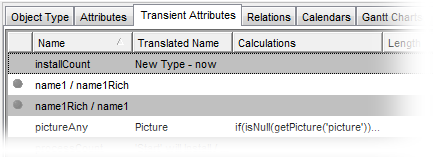
- Translated Name
A descriptive name of the attribute.
- Calculations
Displays the existing calculation(s) for the attribute. Note that just one calculation is displayed in the field, albeit more calculations can be defined there. In case of having more calculations defined, it is up to the Rule definition to specify which of the calculations is to be carried out (a rule consists of a triggering condition and an action which is to be performed when the triggering condition is met). Right-click the field to call a context menu to Edit the existing calculations or Create (add) a new calculation.
Note that if there are more calculations defined in the field, only the first calculation can be edited here on the Object Type customizer level. The other calculations must be edited using the Calculation Customizer.
- Length
Length of the attribute. Default is the length of the column.
- Mandatory
Mandatory field? True/False.
- Type
Type of the Valuemation attribute. Possible Values are String, Integer, Boolean, BigDecimal, Date(SQL), Date, Time, Timestamp.
- Desired Places after the Decimal
Number of places after the decimal for the attribute. The attribute cannot have more places after the decimal than the database column, but it may have fewer places.
- ValueSet
Name of the Valuemation Value Set (where appropriate) which applies to this attribute.
- Descriptive
An attribute marked as Descriptive is used by the application in tree views, it can also be used to identify the business object in error messages, thus one business object can contain no more than one descriptive attribute, True/False
- Default Value
Default value for the attribute when the value is still unassigned (see above the definition of the "Default on Save - Yes / No"). Double-click to call a dialog box where you can set the value. You can choose among the 'Direct Value', 'Function', 'Parameter' and 'Workflow'.
- WF Default
Assign a workflow to set the default value. When using a workflow to set the default value, the below explained issue should be taken into account.
- Default Value Type
The information field on the Default Type as selected in the Default Value field.
- User Default allowed
Specifies if the User Default is allowed. If allowed, it can be set in User Settings.
Example:
A good example of use of transient attributes is the one for summed fields and the currency conversion. Here is the Transient Attributes tab for the Payment business object.
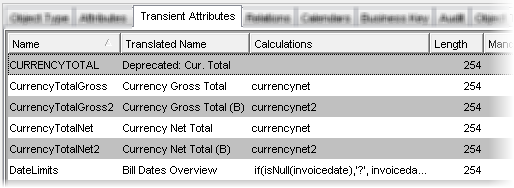
Example: Transient Attributes Tab for the Payment table
Setting default values to transient attributes with sub-workflows
The defaults for transient attributes are set whenever the attribute is displayed, e.g. in the Edit View, Create View and also in catalogs. In the case of catalogs, this means that for every object in the catalog a sub-workflow is started. As this can lead to significant performance problems, it is highly advisable not to display such transient attributes in catalogs.
Styles and Formats
You can define individual style and format for particular transient attributes of an object type. The format is applicable to numeric types, dates and timestamps only. It enables you to express the numeric, calendar or date entries in several ways which help to eliminate ambiguity. The style is applicable to any attribute of any type. Styles can be used to visually emphasize certain text elements.
The Styles and Formats are described in the Attributes Tab topic in detail.
Edit Extended Properties button
Extended properties are the optional properties of the object type. See the Edit Extended Properties topic for information on using the button.