To add a label in the view:
- Switch to the Group Layout tab.
- Click the 'Add Label' button.
The label appears in the View Designer in the current tab.
The corresponding value of the label can be specified in a HTML editor below in the 'Properties' tab. Here you can use all of the typical HTML elements known from the Rich Text Editor to modify the label as intended.
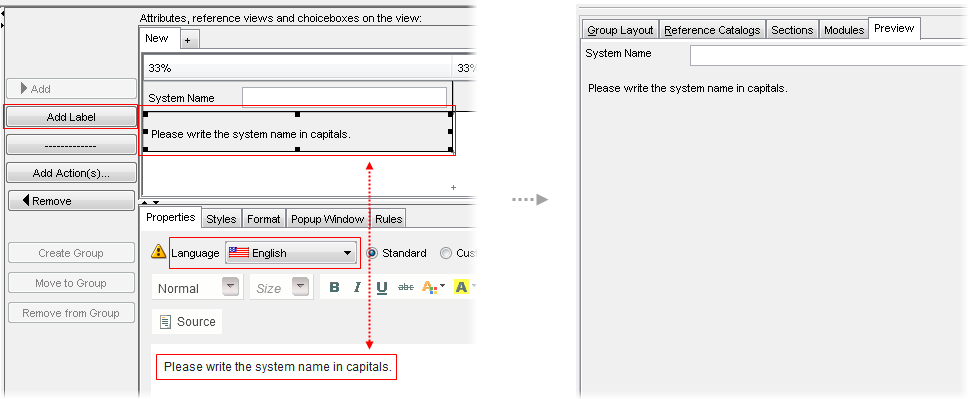
While the nature of the View Designer allows you to control the layout of the view directly during the creation process, it is recommended that you also take advantage of the 'Preview' function to check the resulting View from the GUI perspective.
It is also possible to specify the value in multiple languages without leaving the View Customizer: Simply select the corresponding language from the combo box a write the label for the selected language. The language version of the label in the final view gets switched automatically when you select the specific language in Valuemation. The value of the label for each language is stored in translations.
Note: The label is shown as HTML not only in the web client but also in the rich client (with some limitations).
To add a separator in the view:
- Switch to the Group Layout tab.
- Click the '--------' (separator) button.
The separator appears in the View Designer in the current tab.
Note: When you increase or decrease the number of columns in the View Designer, the separator does not change its column span (unlike the other view elements).