To include a plain attribute in the view:
- Switch to the Group Layout tab.
- Select a plain attribute in the list of available attributes.
The plain attributes can be identified by a blue dot.
- Use the 'Add Attribute' button to add the attribute to the view.
The selected attribute appears in the View Designer in the current tab.
Removing an attribute from the view:
- Select the desired attribute in the View Designer.
- Use the 'Remove' button to remove the attribute.
The attribute will be listed back in the 'Available Attributes' list on the left side.
Note: Apart from the View Designer, you can also check the overall look of the final view on the preview tab.
To include a reference attribute with a reference view/choicebox :
- On the Group Layout tab, select a reference attribute.
The reference attributes can be identified by a green dot.
- Use the 'Add Attribute' button to add the attribute to the view.
- Go to the Properties tab below, select the desired reference view and its format.
The selected attribute appears in the View Designer in the current tab.
Note that when an attribute has been added into the view, you can see the translated attribute name in the view element. If you hover the mouse cursor over the view element, you can see a tooltip with the untranslated name of the attribute.
Duplicate attributes restriction
Note that an attribute must be used only once in a view. Using a single attribute multiple times in one view may result in inconsistent behaviour, such as view rules not working correctly.
While it is not possible to insert one attribute repeatedly using the 'Add Attribute' button, it is possible to unwillingly insert an attribute multiple times if the attribute is part of a referenced view. Even this case represents unwanted attribute duplicates.
Example:
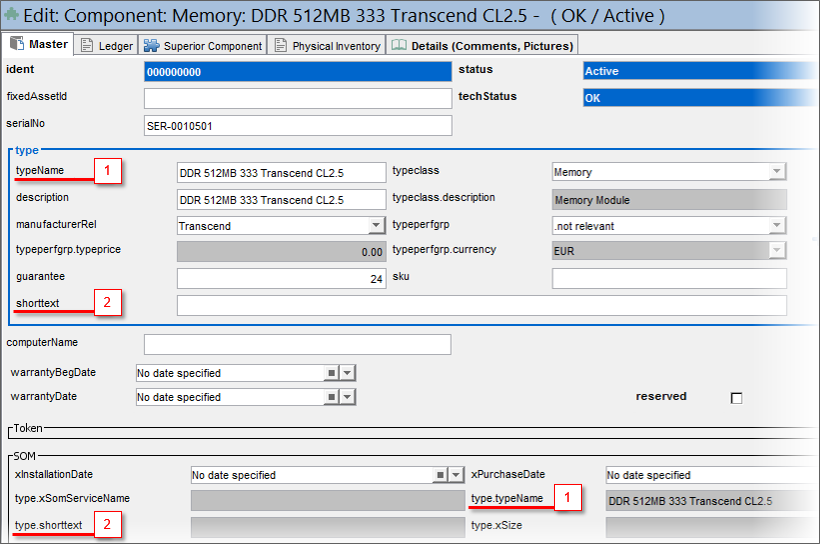
Customization to avoid: attributes type.typeName (1) and type.shorttext (2) are present twice in the view, once as a single field and once inside a referenced view. This may cause inconsistent view behaviour.