The horizontal proportion bar is the bar located between the tabs and the View Designer desktop. It delineates the horizontal proportions of the view layout by the number of columns specified and by dragging the divider lines manually.
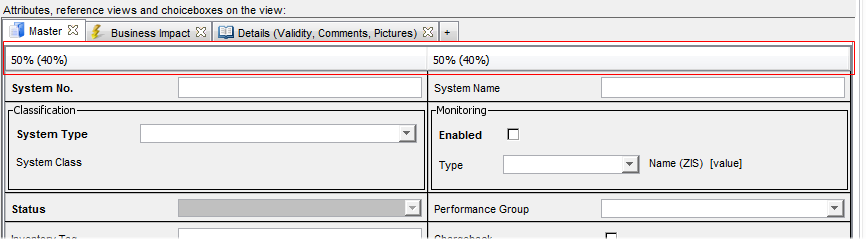
When a view is created, the columns of equal widths are created according to the number of columns specified in the tab properties. The available total width is split evenly between these existing columns.
It is possible to modify this even division in the following ways:
- Drag the divider lines to change the mutual ratio between the columns.
- The column width can be expressed as percentage (total catalog width being 100%) or in absolute numbers (in pixels). To switch between percentage and width in pixels, double-click with the left mouse button in the column header.
Right-click the column header to call a menu with more options:
- Edit Column Width
Enables you to enter the exact width value either as percentage or in absolute numbers depending on the current setting.
- Width is relative (%)
Select if you want the column width to be relative.
- Reset All
Resets all changes back to default.
- Edit Label Width
Enables you to specify the width of labels in the column (in %).
- Edit Column Width