Running Setups
This functionality is used to run predefined customization updates on an Environment. This is useful if a database is recreated, for example to reset test data or ensure that the customization in databases is the same (copy-back).
Note that:
- The Setup customization is organized and controlled using Customization Objects.
- The Setup customization can be arranged by setting a sequence value.
From a technical point of view, the Setup Object is equal to the Customization Object. The Setup Objects enable you to set some values to the Environments. Anytime you need to recreate an Environment for some reason, it is possible to run the setup repeatedly. Thus you can easily set various mail settings, test data, SQL updates etc. which speeds up the process significantly.
Example:
Preconditions:
- Make sure Setup Objects have been created and assigned to an environment.
- In this example, let's check the Development Environment. When you open the Environment in the edit view, you can see the particular Setup Object assigned below on the 'Setup Objects' tab.
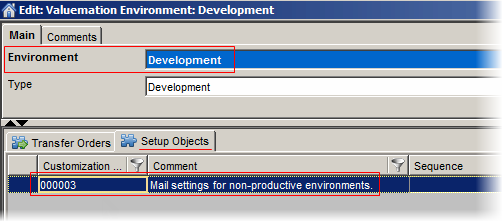
Running the Setup
- Go to the 'Valuemation Environments' catalog and locate the Development Environment.
- Select 'Run Setup' from the menu on the Development Environment.
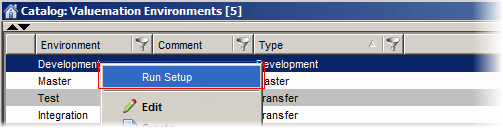
Now a message containing database information retrieved for the selected environment. In addition to providing some general data, it informs you that there is no Transfer Session set for the Development Environment and you should continue only if the Valuemation session is connected to this Environment.
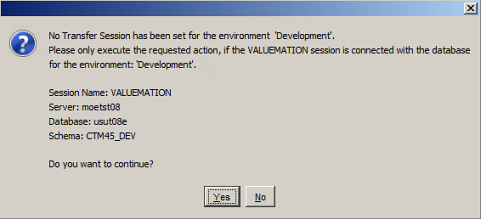
- Click 'OK' to continue.
Another message appears. It informs you that the database ID of the (Development) Environment has been transferred to the 'Valuemation' database session. This is an important part of running the setup: It has taken the database ID which was already defined in the Development Environment (Valuemation Environment object) and updated the main parameter in the related database session.
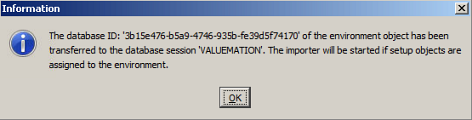
- Click 'OK' to execute the Setup Objects.
The 'Importer' dialog box appears.
- Click 'Import' to execute the import.
- Now go back to the 'Valuemation Environments' catalog and open the 'Development Environment' to check the 'Setup Objects' tab and the 'Transfer Orders' tab.
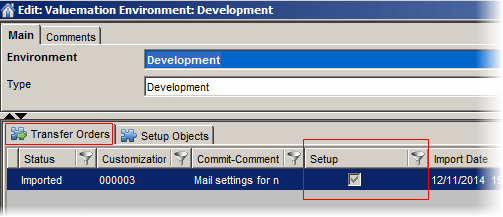
On the 'Transfer Orders' tab, you can see that an "Setup" import has been executed. In this example it means that the "Mail settings..." have been imported successfully.
Note: You can run the setup over and over again which differs from the standard Customization Objects in this regard. There is no sequence number there so the system is not checking the import hierarchy. In case the sequence is required for some reason, it can be defined manually on the 'Setup Objects' tab directly in the 'Sequence' field.