Registering SQL changes in CTM
We (usually) have the XML Customization Object but it is also possible to import the SQL file containing the SQL statement.
To do so, proceed as follows:
- Go to Valuemation menu and select 'Import'.
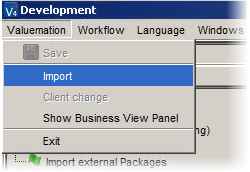
The Importer dialog box appears.
- Select the SQL file for import.
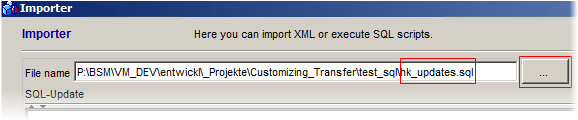
- Now click the Import button to import the file to the Development stage.
Below you can see the status message if the import has been successful.

Now The SQL file is in the Development stage which means that it has not been registered by the CTM yet.
- Select the 'Import into: Master' check box and click the Analyze button.
The qualifier will be changed accordingly and the file is ready to be imported into the Master environment.

- Click the Import button to execute the import. Since the import is going to the Master stage now, which means the file will be registered by the CTM at this stage, you are also prompted to enter a description into the Log Comment.
A 'Commit' dialog box appears. Here you can describe what you have changed.
- By clicking 'OK', the comment will be added and the package will be assigned to the Customization Object.
The file has been committed to the Master database.
Below you check the status message which confirms the successful commit.

Verifying the Registration
You can also check the corresponding Customization Object itself to verify the successful registration:
- Open the Customization Objects catalog.
- Locate the latest registration.

Following our example, you can see the new Customization Object which is the SQL file in the catalog.
Note that you can also check the attached SQL file in the Attachments:
- Right-click the Customization Object and select 'Attachments'.
The Attachments dialog box will be opened.
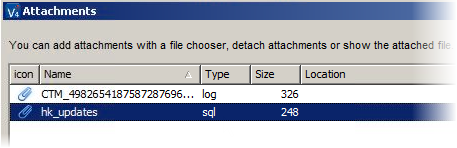
Here you can see the physical SQL file attached.