Transfering the Customization
After the Customization Object has been created, usually the change needs to be tested. Thus it is necessary to transfer the customization to the other (Test) environment.
To transfer the customization to the other (Test) environment, do the following:
- Expand the 'Transfer' folder in the Sidebar.
Alternatively it is also possible to start from the 'Transfer for current Environment' if there are Transfer Orders present in the current Environment (in this example, it would mean that we are logged in to the Test environment).
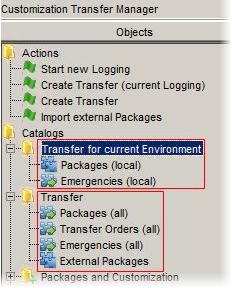
The folder contains the 'Transfer Orders (all)' and 'Packages (all)' catalogs. You can start the transfer from either of them.
- Open the 'Packages (all)' catalog.
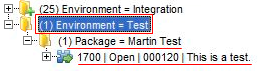
In the catalog you can see there is a Package for the Test Environment and the Package contains the specific customization change.
- You can also open the 'Transfer Orders (all)' catalog.
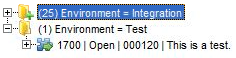
Here you can see see the Transfer Orders without the Package context.
- Now you can start the Transfer to the (Test) Environment.
Right-click the Environment which you want to make the Transfer into and select 'Start Transfer'.
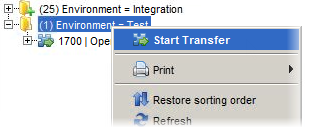
The Importer dialog box appears.
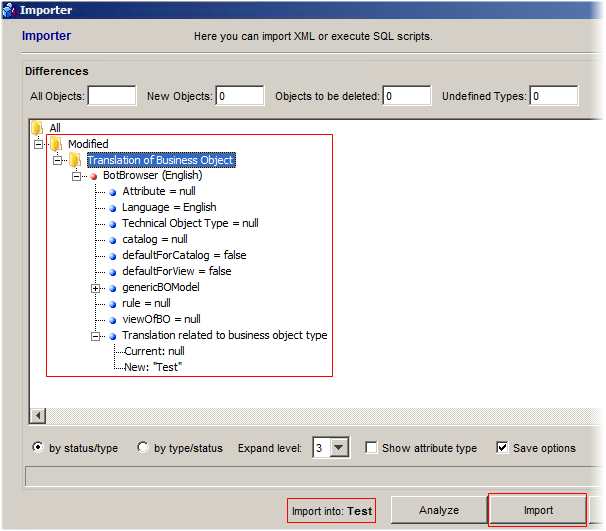
Here you can see the change being imported again together with the target (Test) Environment.
- Click the 'Import' button to execute the import.
- You can verify if the import has been successful on the 'Transfer Orders' reference view of the particular Customization Object.
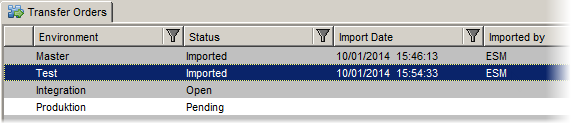
Here you can check the import status: You can see that the customization has been imported to the Test Environment, the date of the import and the name of the importer.
You can also see that the status for the transfer to the follow-up environment (the 'Integration' environment in this case), has changed to 'Open'.