Auto Create Environments
The 'Valuemation Environments' catalog contains the Auto Create Environments command which is used to create the Valuemation environments automatically. The command starts an assistant which guides you through the creation process. Using the automatic environment creation minimizes the risk of making errors and enhances the overall CTM usability.
Preconditions
- User has prepared the session configuration for all relevant environments.
- User logs into the Valuemation Rich Client with all defined sessions.
This is necessary only for the initial configuration.
Auto Creating Environments
The automatic environment creation is based on the configured sessions. Define the configuration sessions as you would expect it for the initial point of creation. For example, if you start with only two configured sessions, only two corresponding environments will be created.
To check the available sessions:
- Go to the Valuemation Help menu > Product Information > Configuration.
The 'System Summary' dialog box opens.
- Here you can check all available sessions in detail.
To create environments automatically:
- Open the 'Valuemation Environments' catalog
OR
go to the 'Catalog' menu in the toolbar
OR
right-click to call the context menu on the 'Valuemation Environments' catalog.
- Start the 'Auto Create Environments' command.
The 'Information' dialog box appears.
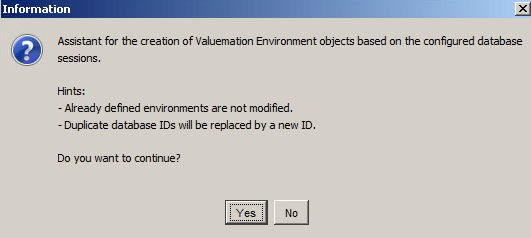
The dialog box informs you that the assistant for Valuemation Environment object creation has been initiated and also contains some important hints.
The 'Already defined environments are not modified' hint informs you that the existing environments will not be changed (e.g. deleted, updated for their DB IDs).
The 'Duplicate DB IDs will be replaced by a new ID' message warns you that if there is a duplicate ID in the existing Valuemation Environment objects, it will be replaced by a new ID in the newly created Valuemation Environment. The system generates a new database ID (if the same ID is already used by an existing environment) and updates the mainparameter and environment database IDs.
- Click 'Yes' to proceed.
Now the environments are being created.
Notes:
- The system determines the available sessions. HISTORY, CTM, CIC, SMARTRACK sessions are ignored.
- The system checks for the defined EXPORT_ORIG session. This applies only if no environments have been created yet. If the session is undefined, the creation is cancelled.
- The system validates that all sessions use different QUALIFIERS.
- The system validates that the existing 'Transfer' environments have a 'Defined Session' name (the 'transferName' attribute).
- The 'Information' dialog box appears again when the process is finished.
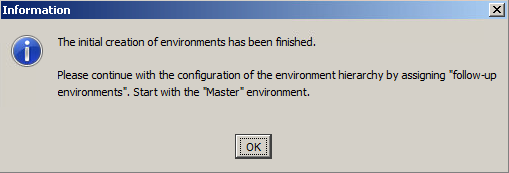
It also gives you a hint that now you should continue with the configuration of the environment hierarchy.
- Click 'OK' to proceed.
Now check the 'Valuemation Environments' catalog if the new Valuemation Environments have been created successfully for each session.
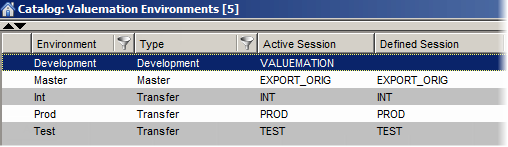
Note: All the names have been generated automatically. They can be edited and renamed.
Adding new environments using the 'Auto Create Environments' command
It is also possible to use the auto create function for adding new environments.
- Open the 'Valuemation Environments' catalog with the already defined environments.
- Start the 'Auto Create Environments' command.
The 'Information' dialog box appears.
- Click 'Yes' to proceed.
The system shows the result information dialog box indicating new environments.
- Click 'OK' to proceed.
Now the system shows a catalog with new environments.