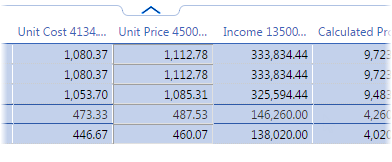Calculate Plan
Role: Planning/Calculation Manager
Process: Feed budget costs into Network, Calculate costs in Network, Analyse results of cost calculation
Ref.-User: -REF-SLM
The action Calculate Plan recalculates the percentages of the Distribution Network, regenerates Plan Payments and calculates Distributed Costs. The use of the Calculate Plan action results in the financial analysis which is available on the 'Distributed Costs' ('Calculation Results' - depending on Valuemation version) tab of the Plan editor. This financial analysis gives you an overview of the structure of service provisioning cost and the profitability of services. This allows the Service Portfolio Management to make informed decisions when deciding about changes to the Service Portfolio.
To perform the financial analysis, do the following:
- Select the Plan, which you want to calculate and press Calculate Plan.
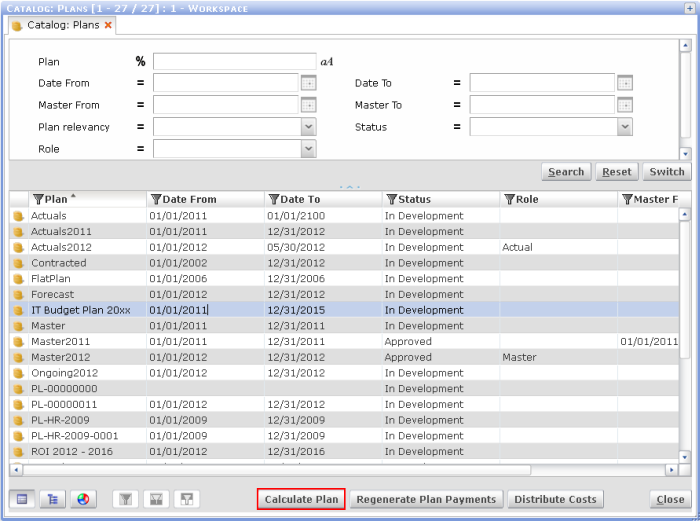
- A message with information about the duration of the calculation is shown.
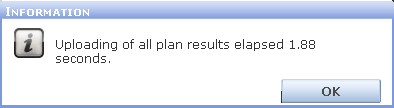
- Open the Plan and switch to the reference view Distributed Costs. Now you can see the results of the calculation (per element, per period).
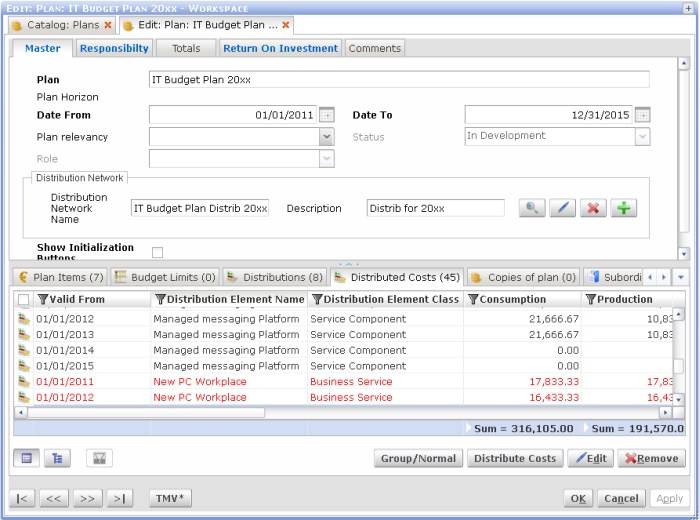
- Optionally, the list can be filtered. In many cases, just the costs of the Business Services are interesting, so the filter can be set appropriately.
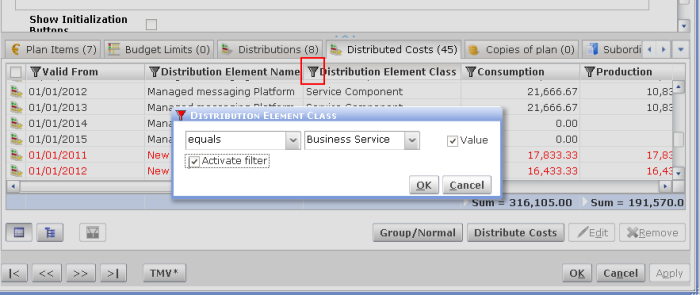
- Specific attributes of the 'Distributed Costs' tab (or 'Calculation Results' tab - depending on Valuemation version) contain information on the costs for providing services and provides insight into the profitability of services and customers:
- Consumption: costs consumed
- Production: costs distributed towards another object
- Capacity: total distributed quantity
- Unit Cost: the unit cost of provided products or services
- Unit Price: enter the value with which you want to calculate
- Income: Unit Price * Capacity
- Profit: Income – Production (if this result is negative, the font color of the row is red)
Cost Plus Charging
The Cost Plus Charging is a function which enables you to calculate the price for a customer from the unit cost. The cost plus charging can be done on the basis of additional percentage or value. Normally this is based on the level of used amount of services (planned or real consumption).
Example:
Precondition: A Plan was calculated. The results can be found on the 'Calculation Results' tab.
- On the 'Calculation Results' tab (or the 'Distributed Costs' tab - depending on Valuemation version), set the filter to 'Distribution Element Class' equals 'Business Service' to filter out the Business Services which a price is going to be quoted for - in Valuemation, this is also known as the Cost Plus Charging.
- The 'Unit Cost' has been calculated for the services. The 'Unit Prices' can be set manually if required so that the price for a customer can be lower/higher than my costs....
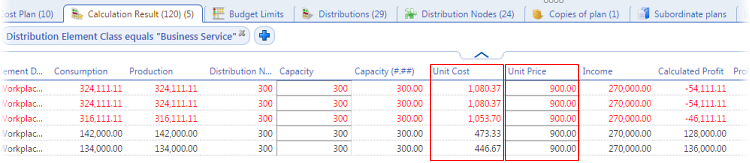
...or the 'Unit Prices' can be derived from the 'Unit Costs'.
- If so, right-click and select 'Calculate Price' from the menu.
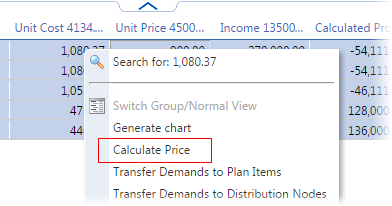
The 'Distribution Total Price Calculation' window appears. Here you can choose the method of the calculation process. In this example, we want to have 3% added to the final price.

- Click 'OK' to proceed.
Now the 'Unit Prices' have been calculated with the 3% increase.