This activity opens the Catalog View window.
Icon in the tool bar:
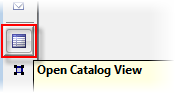
Activity Parameter |
Function / Meaning |
Modal |
If selected, the Catalog View will be opened as 'modal'. Please see the common parameters/arguments. |
Open in popup window |
If selected, the catalog opened by this workflow mode will open as a popup window on Valuemation web. This setting overrules setting 'Catalog modes using popup windows by default' made in the 'Web Client' page of Global Settings. |
Object Type and catalog |
The object type of displayed objects. Optionally the specific catalog of the given type can be selected. If empty, the default catalog will be used. |
Multi selection mode |
If selected, the multiselection feature will be available. Boolean - if TRUE, the Mulitselect is active. If FALSE, only one BO can be selected from the list. |
Mode |
The mode represents a set of catalog actions. The following modes are available: - Normal Note that mode is used as basis for determining (at the level of Global Settings) which catalogs will open as a popup window in Valuemation Web. See 'Catalog modes using popup windows by default' in this topic. |
Title |
The title of the Catalog View. |
Main label |
The main label of the Catalog View. |
Description label |
The description label of the Catalog View. |
Transient mode |
Opens a catalog in transient mode. Objects displayed in the catalog must be provided manually (typically by a workflow script). |
Empty condition |
Boolean. Reset the user condition in the catalog when no condition is provided by the 'Condition' input parameter. |
Open in new window |
If true, the catalog is opened in a new window. If false, the existing catalog window is re-used. |
Catalog View |
The display type of the catalog. |
Continue with empty selection |
If true, the activity isn´t cancelled automatically in a situation when no objects are selected and the 'Select' action is pressed. The workflow continues and the following nodes can inspect the "return code" and "initial data" (possibly changed with the inplace editing) outputs of this activity. |
Hide count column |
Boolean. Setting 'Hide count column' to TRUE prevents the 'Count' column in the grouping mode of the catalog from being displayed. Hiding the 'Count' column may be desired with special customizations. By default (Hide count column = FALSE), the 'Count' column is displayed in a fixed position (second column right after the first "icon" column) when a catalog is in the grouping mode. The column displays numbers of objects in individual groups. |
Allow Column Search |
If selected, Column Search will be available in the catalog. |
Allow Field Search |
If selected, Field Search will be available in the catalog. |
Allow Expert Search |
If selected, Expert Search will be available in the catalog. |
Allow Quick Search |
If selected, Quick Search will be available in the catalog. |
Search View initially collapsed |
When true, the search view will be collapsed by default. |
Initially displayed Search View |
The type of search view to be displayed by default. |
Reuse previous Search View Display |
If set, the catalog will show the search view (simple or complex) used previously in the same catalog. |
Input Arguments |
Function / Meaning |
Allow Complex Search View |
If selected, the Complex Search View will be available. |
Allow Simple Search View |
If selected, the Simple Search View will be available. |
Caller |
The calling activity. In other words, the place in Valuemation this activity is run from. |
Catalog |
A catalog to be opened. |
Catalog mode |
The mode represents a set of catalog actions. The following modes are available: - Normal |
Catalog View |
The display type of the catalog. |
Condition |
Condition defining the search criteria for the catalog. |
Continue with empty selection |
If true, the activity isn´t cancelled automatically in a situation when no objects are selected and the 'Select' action is pressed. The workflow continues and the following nodes can inspect the "return code" and "initial data" (possibly changed with the inplace editing) outputs of this activity. |
Description label |
The description label of the Catalog View. |
From-all-clients |
Boolean. If true, the catalog shows data from all clients the user is mapped to. |
HelpKey |
Please see the common parameters/arguments. |
Hidden condition |
This condition isn't visible and editable for a common user, only a customizer can change this condition. |
Hide count column |
Boolean. Setting 'Hide count column' to TRUE prevents the 'Count' column in the grouping mode of the catalog from being displayed. Hiding the 'Count' column may be desired with special customizations. By default (Hide count column = FALSE), the 'Count' column is displayed in a fixed position (second column right after the first "icon" column) when a catalog is in the grouping mode. The column displays numbers of objects in individual groups. |
In |
Please see the common parameters/arguments. |
Initial Data |
This input value contains collection of objects. The pre-selected BOs to be added to the Catalog view. Note that such BOs are added regardless of the existing filter. No additional BOs will be displayed. This mechanism is typically used when the Transient mode = true. |
Initially displayed search view |
The type of search view to be displayed by default. |
Main label |
The main label of the CatalogView. |
Modal |
Please see the common parameters/arguments. |
Multi selection mode |
If selected, the multiselection feature will be available. Boolean - if TRUE, the Mulitselect is active. If FALSE, only one BO can be selected from the list. |
Object Type |
The object type of displayed objects. |
Open in new window |
If true, the catalog is opened in a new window. If false, the existing catalog window is re-used. |
Period-covering-info |
This info is provided by the 'RelationLinkExistingStart' activity. It is used (by a receiver) as parameters for the data selection which uses the period-covering-mechanism. The 'Open Catalog View' does this selection to display its table - a catalog. |
Preselected objects |
The preselected business objects (BOs) to be added to the Catalog View. Note that such BOs are added regardless of the existing filter. No additional BOs will be displayed. This mechanism is used to provide the user with a list to choose from. |
Progress Bar Holder |
The object holding a progress bar definition displayed in the CatalogView. |
Reserved Objects |
Objects which will not be visible. |
Reuse previous Search View Display |
If set, the catalog will show the search view (simple or complex) used previously in the same catalog. |
Search View initially collapsed |
When true, the search view will be collapsed by default. |
Shared Values |
Please see the common parameters/arguments. |
Temporary Translations |
The temporary translations used only in the run of the current workflow. It is a map where keys are attributes, values are temporary translations. |
Title |
The title of the Catalog View. |
Transient mode |
Opens a catalog in transient mode. Objects displayed in the catalog must be provided manually (typically by a workflow script). |
Output Arguments |
Function / Meaning |
object(s) |
The objects returned by the action which is closing the Catalog View. |
out |
Please see the common parameters/arguments. |
Return code |
The return code thrown by the activity (the code returned by the closing action). |