This activity opens an object in the Editor. It can be used to edit an existing object or to create a new business object, depending on the mode of operation.
Icon in the tool bar:
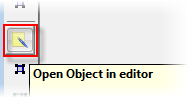
Activity Parameter |
Function / Meaning |
Modal |
Please see the common parameters/arguments. |
Open in popup window |
If selected, the view (editor) opened by this workflow mode will open as a popup window on Valuemation web. |
Object Type and View |
The object type (and optionally the view) which will be used in the editor. |
Mode |
The mode represents a set of catalog actions. The following modes are available: - Edit |
Title |
The title of the editor (or leave empty for default Object Type name). |
Show editor mode |
Allows to show the editor mode as a part of the editor title. |
Modified object |
If selected, it means that the passed object is already modified. |
Read only |
Sets the Editor to the read-only mode. |
Input Arguments |
Function / Meaning |
Associationdescriptor |
Set this parameter when the workflow is started from relation. The 'Associationdescriptor' is provided by the 'Start from Relation' activity. |
Caller |
The calling activity. Please see the common parameters/arguments. |
Catalog |
Provides a view for create and edit mode. |
Containingbo |
The object referencing the object to be edited. Used when editting on object from a relation. |
Editor Mode |
The mode represents a set of catalog actions. The following modes are available: - Edit |
ExternalSyncpoint |
When provided, the transaction is rolled back to this syncpoint when the Editor is closed. |
HelpKey |
Please see the common parameters/arguments. |
In |
Please see the common parameters/arguments. |
Modal |
Please see the common parameters/arguments. |
Modified Object |
If selected, it means that the passed object is already modified. |
Navigation |
When provided (by the 'Start from catalog' or 'Start from relation' nodes), the Editor shows navigation buttons. These controls will allow you to go on to edit the next/prev business object contained in the catalog. |
Object |
The object to be displayed in the Editor. |
Read Only |
Sets the Editor to the read-only mode. |
Shared Values |
Please see the common parameters/arguments. |
Temporary Translations |
The temporary translations used only in the run of the current workflow. It is a map where keys are attributes, values are temporary translations. |
Title |
The title of the editor (or leave empty for default Object Type name). |
View |
The view which will be used in the editor. |
Output Arguments |
Function / Meaning |
Object |
The object which was opened in the editor. |
Out |
Please see the common parameters/arguments. |
Shared Values |
Please see the common parameters/arguments. |