Using Schema
You can control the node and attribute visibility in the Visualizer View using the Schema section in the sidebar.
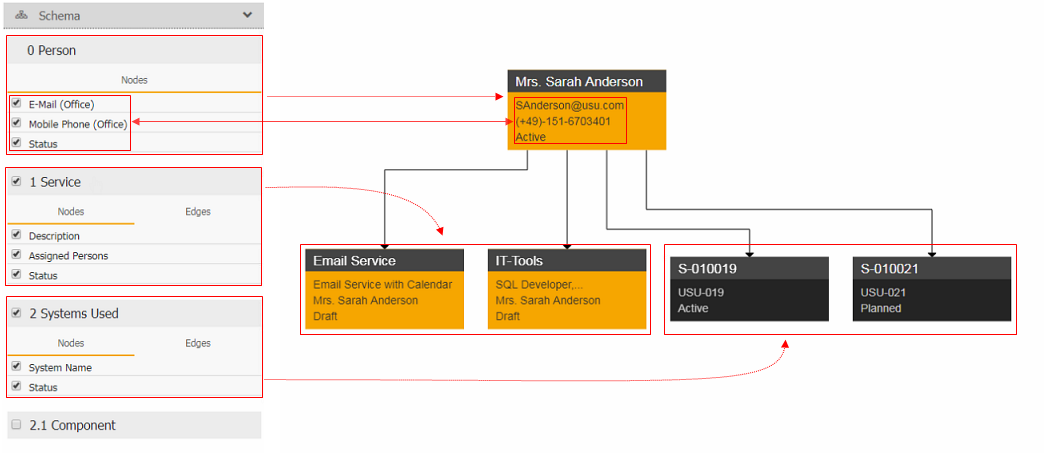
You can use the following control options:
- Select or clear the check boxes in the root node ('Person') to determine which attributes will be visible in the node. It applies to all root nodes of this type.
- Enable or disable the visibility of the child nodes ('Service' and 'System Used') using the appropriate check boxes. Similarly, you can select which attributes will be visible in the nodes by using the attribute check boxes. Changes apply to all nodes of this relation.
- On the Edge tab, you can select a specific edge label using the appropriate radio button.
Note: There can be more edge labels defined for the relation but only one can be displayed at the same time. If there is no edge label defined, the Edge tab will be empty.
- You can also dig deeper and enable a target relation of the child node: If you select the '2.1 Component' check box, the components of the systems will be displayed. The '2.1' numbering clearly shows the second-level affiliation of this relation.
Note: If you follow the relations into deep levels, the number of displayed nodes may increase drastically. Use the Zoom a Overview functions to navigate around the complex structures.