Zooming
It is possible to zoom in and out the desired part of the Visualizer View using the appropriate command in the toolbar.
- Use the Zoom in / Zoom out buttons in the toolbar to zoom to the desired size.
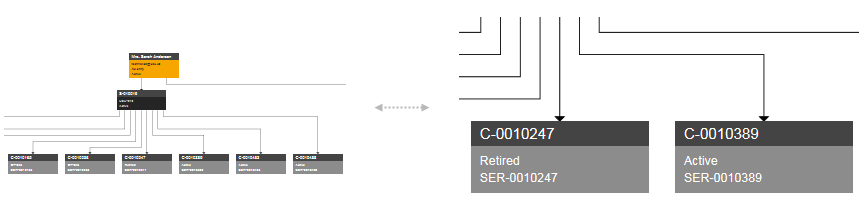
Note that zooming is performed proportionally. When zooming out, both the nodes and the distances between them decrease in size. Conversely, zooming in enlarges both the nodes objects and the distances.
Note: The set zoom size is temporal only. If you close the Visualizer and start it again, the default size is restored.