Filtering
You can quickly filter out the number of nodes displayed in the Visualizer View using the Filter section in the sidebar.
To filter nodes in the Visualizer View by individual nodes:
- Expand the Filter section in the Sidebar.
- Select a panel which represents a node by its node name.
- Click and expand the panel.
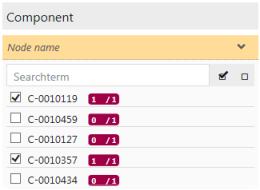
- Using the check boxes, filter out only those nodes which you want to have displayed in the Visualizer View.
The current Visualizer View is filtered out immediately.
To filter nodes in the Visualizer View by individual attributes:
- Expand the Filter section in the Sidebar.
- Select a panel which represents an attribute by the attribute name.
- Click and expand the panel.

- Select attributes which you want to filter the nodes by.
The current Visualizer View is filtered out immediately.
The Activated Filter Section
If you have one or more filters set, you get a new 'Activated filter' section which lists all set filters.
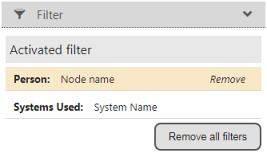
- Click 'Remove' to remove a specific filter.
- Click 'Remove all filters' to remove all filters.
Searching in the Filter Section
You can also perform a quick search for the name or part of the name of a value in the list.
To initiate the search:
- Expand the desired attribute or node panel.
- Enter a keyword or part of the keyword into the Search field.
- Press 'Enter' to initiate the search.
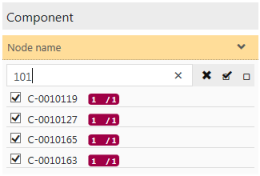
The search results are listed below.
Note: Reset the Search field with the cross button on the right. The list refreshes automatically and displays all objects again.