Overview
The Overview section allows you to quickly navigate around the Visualizer View using a Visualizer View thumbnail display. The colored box in the thumbnail view represents a proxy view area which corresponds to the currently viewable area in the main window.
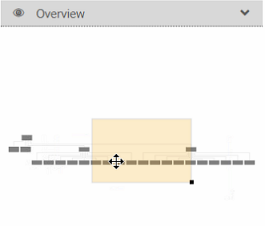
- To move the view of the Visualizer View, drag the proxy view area in the Visualizer View thumbnail. You can also simply click on the thumbnail to jump into the desired position in the main Visualizer View.
- If you click and drag the proxy view area rectangle up and down in the corner, the Visualizer View zooms accordingly.
Note: You can also drag & move the main Visualizer View. As you move it, the proxy view area moves accordingly in the Visualizer View thumbnail.
|