Filter
The Filter section lists all nodes and their attributes of the present Visualizer View and sorts them under individual panels. Unlike the Schema Section, here you can filter out the node display only by selecting the node names themselves or by selecting their attributes.
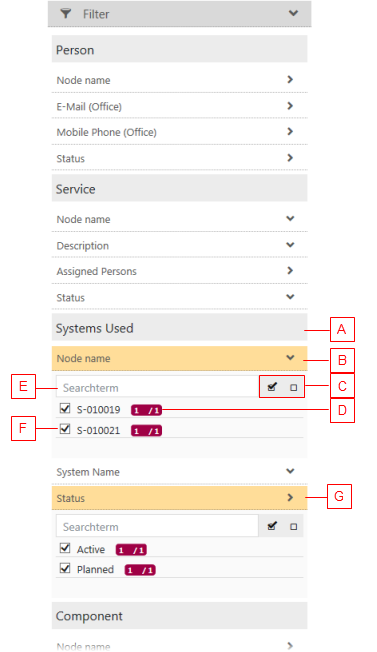
The Filter Section consists of the following components and options:
- (A) The name of the relation rendered as a node.
- (B) Expand the Node name panel to reveal an actual number of 'Systems Used' child nodes.
- (C) Select/Clear all check boxes allow you to select or clear all items in the list.
- (D) The red box shows the number of currently visible items against the total number of the items with this value available.
- (E) Use the Search field to search for the required value in the list.
- (F) Select/clear the check box to control the node display in the Visualizer View.
- (G) The attribute defined for the related 'Systems Used' node.
|
If you expand a panel, you can decide which node will be visible in the Visualizer View by selecting the appropriate node or attribute check boxes.
If you have one or more filters set, you get a new 'Activated filter' sub-section below the main 'Filter' section. This sub-section lists all set filters. You can either remove a specific filter or you can remove them all in this section.
See the 'Filtering' topic to learn how to work with the Filter section.