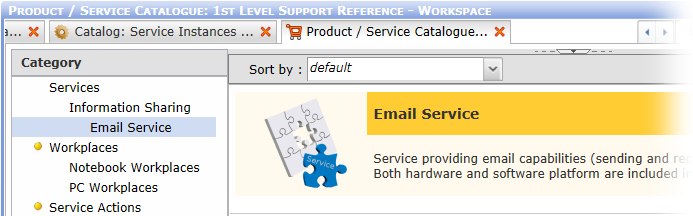Generating a Product Catalog from the Service Catalog
Instantiated services can be transferred to the Product Catalog administered by Valuemation Service Request Manager. This way the services can be offered to the end users in the Product Catalog.
Service Request Management object types are created from Service object types in the following way:
- Service is instantiated and released
- Item Type is created from the Service
- An Offer for the Item Type is created. If prices are taken from a new Pricing Model, Service Pricing Model gets copied/cloned to the SRM Offer.
Services are linked to Item Types via linking object 'Service Assignment to Item Type'.
Service object types are mirrored to SRM object types:
- Service (name) - mirrored by - Item Type
- Service Type - mirrored by - Item Class
- Service Class - not mirrored, only 'Business Service' class is used
To transfer a service instance to the Product Catalog:
- Call the 'Populate to Product/Service catalog' action from the context menu of a catalog of service instances (selection of multiple instances is possible), or Call the 'Populate to catalog...' action from the service Instance editor.
Note that the service needs to be in status 'Released'.
- The 'Populate Service' editor opens. Use it to specify the target item type, related business partner and whether a new offer package should be created. An existing offer package can be selected for use with the new item type from the 'Existing Offer Packages' reference catalog.
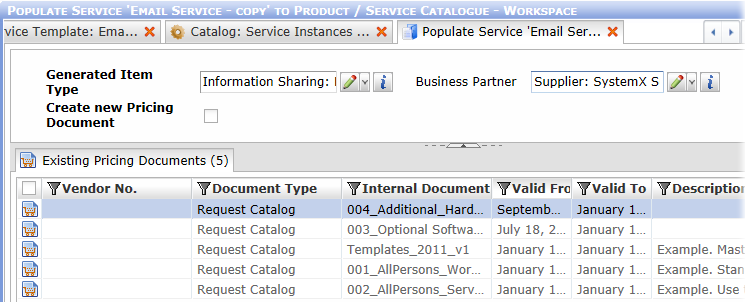
- Upon selection of the offer package, an editor for the offer package opens. Use it to modify the offer package to fit the needs of the newly created item.
- Configure the newly created product / service and save the changes. The newly created item will be created in status 'Draft' and can be found in the 'Product / Service Catalogue Administration' catalog (in the 'Service Request Management' sidebar section).
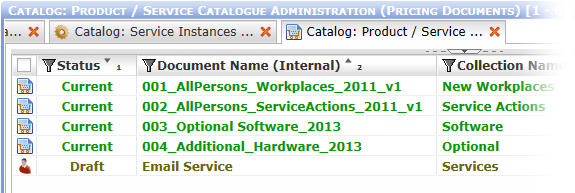
- To make the new service orderable (i.e. visible in the 'Product / Service Catalogue'), open it (from the 'Product / Service Catalogue Administration' catalog) for editing and change its status to 'Current'. This will add the service to the 'Product / Service Catalogue'.