Miscellaneous Web Client Edits
Web Client Window Title
It is possible to change the browser window title.

In order to change the text displayed in the main window title:
- Go to the 'WEB-INF' folder within your Valuemation Web installation directory
- Locate and open the web.xml file
- Edit the 'vmweb.appname' parameter so that its value is the desired window name. This value will be used for the browser's title after the login. The title will consist of the 'vmweb.appname' parameter value + version name in brackets (as seen in the image above).
Login Dialog Title
It is possible to change the text of the Valuemation login dialog.
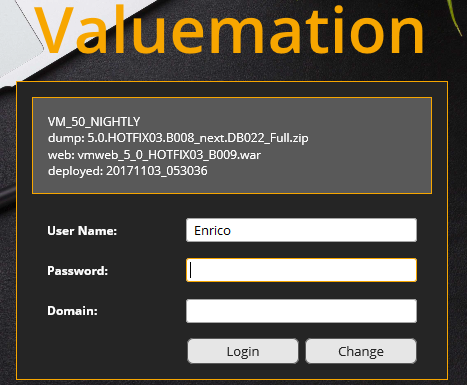
In order to change the text of the login dialog:
- Go to the 'Mainparameters' catalog in the Valuemation Core sidebar
- Look up the 'ServiceMessage' parameter:
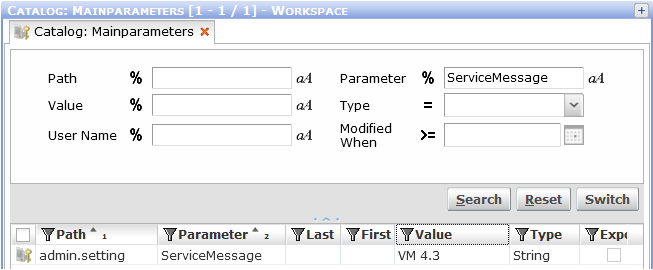
- Edit the parameter value as needed.
Show / Hide Product Information Tab
It is possible to choose whether the 'Product Information' dialog (called from the Profile/Settings drop-down menu) is available.
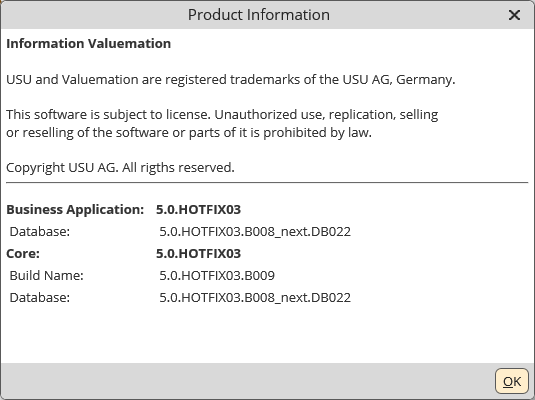
In order to enable/disable the 'Product Information' dialog:
- Go to the 'WEB-INF' folder within your Valuemation Web installation directory
- Locate and open the web.xml file
- Edit the 'Show_product_info' parameter.
To display the tab:
<init-param><param-name>show_product_info</param-name>
<param-value>true</param-value>
</init-param>
To hide the tab:
<init-param><param-name>show_product_info</param-name>
<param-value>false</param-value>
</init-param>
Show / Hide System Configuration Button
It is possible to choose whether the 'Configuration' button is available on the 'Product Information' tab (see above).
In order to show/hide the 'Configuration' button:
- Go to the 'WEB-INF' folder within your Valuemation Web installation directory
- Locate and open the web.xml file
- Edit the 'Show_system_config' parameter.
To display the button:
<init-param><param-name>show_system_config</param-name>
<param-value>true</param-value>
</init-param>
To hide the tab:
<init-param><param-name>show_system_config</param-name>
<param-value>false</param-value>
</init-param>
Internet Explorer Compatibility View Mode
Running Valuemation web client on IE8 with 'Compatibility View Mode' enabled is not recommended. Valuemation detects the situation and displays a desktop message bar (see the image below) at the top of the work area.

Recommended action:
- The message bar can be closed by clicking the red cross in its top right-hand corner. Otherwise the bar will disappear after a defined timeout interval (15 seconds by default).
- To prevent miscellaneous minor functionality problems, disable the compatibility view mode in Internet Explorer.
Disabling the compatibility view mode
- Open the 'Tools' menu in Internet Explorer a select 'Compatibility View Settings'. The 'Compatibility View Settings' dialog opens.
- Uncheck 'Display All Websites in Compatibility View' at the bottom of the window.
- Make sure that the server used for Valuemation Web client is not listed under 'Websites You've Added to Compatibility View'. If it is, select it in the list and click 'Remove'.
Compatibility View Mode Message Bar Settings
The desktop message bar automatically closes after a specified interval of time. The default time (15 seconds) can be changed by modifying the 'desktopMessageBarAutoHideTime' parameter in 'vmconfig.properties'/'web.xml'. The value specifies the timeout in seconds. If set to 0, then the bar will not be hidden automatically.
Displaying the desktop message bar can be disabled. To do so, set 'desktopMessageBarAutoHideTime' to a negative value and set mainparameter 'VMWeb': 'disableIECompatibilityViewModeWarning'} to true. Note that it is recommended not to disable the desktop message bar.