Working With Images
Images for Valuemation are taken from a specific location within Valuemation root folder.
Regarding images, there are several aspects to be noted:
- File Type
All usual image file formats are supported.
Note: When Java version 5 is used, problems have been reported with png images whose metadata contains UTF8 text (for example images created on the Mac platform). Such images are not displayed by Valuemation. These images can be "repaired" by opening and saving them in another image editor such as e.g. Paint.NET.
- Image Background
If the background of the image is "almost white", it is rendered as transparent as long as the "almost white" colour falls into the interval 245 - 255 in all three colours of the RGB Colour Model.
Adding a New Image
In order to add a new image for use in Valuemation, do the following:
- Add the image to this location within your Valuemation root folder, e.g. ...\images\XYZ
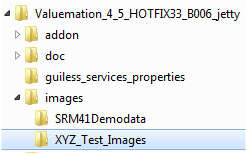
- Add information about the image to the Translations of Application Text catalog found in the Valuemation Core manager.
Note: The image Key must not contain spaces (e.g.: correct: Server_Host, wrong: Server Host)!
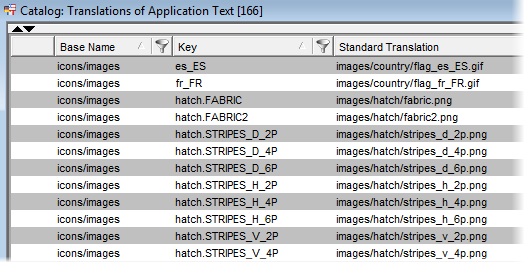
It is also possible to use images from individual object attachments, in which case the above procedure is not necessary.