Shop
Shop in General
- Shop content is personalized by
Shop content personalization is offer/offer package administration with regards to end users. See section 'Organizing Offers with Service User Groups' for complete information.
- You can shop for
It is possible to specify for whom the current user can request.
- Self only - The current user will be a "normal user", i.e. an end user who can request only for oneself.
- Self and for persons assigned by condition - In addition to requesting for oneself, the current user will be able to request also for other persons. The set of persons for whom the user can request is specified by a condition. To create or edit the condition, use action 'Change Setting Containing Condition' in the common actions section at the bottom of the window.
Typical use: a person specifically responsible for requesting for a group of people, e.g. a department manager. - Anyone - The strongest option allowing the current user to request for all other users.
Typical use: service desk personnel.
Note: The requesting privilege setting is stored in mainaparameter 'RequisitionUserWorkingWithProfiles'.
- Show prices
It may be desirable not to have prices displayed in the Shop GUI (e.g. for internal ordering). This can be achieved by the 'Show Prices' setting. If unselected, price attributes are removed from the Shop GUI (sometimes referred to as 'Shop Without Prices").
Note: Even if prices are removed from the shop GUI, they are still calculated in the background and stored in the corresponding price fields on the request and request Items. These fields will be displayed and printed unless definitions of views, catalogs and reports are adjusted.
- Show Delivery Time
- Show Other Conditions
Delivery Time and Other Conditions can be easily included/excluded from being displayed in the Shop. See section 'Displaying Additional Information in the Shop' for complete information.
Shop Browser
- Show Category Bar
Clear the 'Category Bar' check box (selected by default) to remove the Category Bar from the Shop GUI.
Configurator
- Fold Automatically
If the 'Fold Automatically' check box is selected (default), then complex options in the configurator automatically fold when they are not selected. If the check box is cleared, unselected complex options do not fold automatically.
Regardless of the setting, the user can always fold and expand the sections manually.
Cart
System Selection
- (Information label) System for component is show and preselected automatically. The functionality depends on Item Type flags 'Create Component' and 'Create System':
- If a request contains at least one item which creates a component and at the same time at least one item which creates a system, this system is used and no additional system selection is necessary.
- If a request contains at least one item which creates a component and no item which creates a system, then system selection is necessary. Additionally, when the user selected as 'Requested For' has only one system assigned, this system is automatically selected "in the background".
- If a request contains only item types which do not create components and systems, then no system selection is necessary.
- System is also not required if the cart was started from a previous request for a system.
In addition to the mandatory system selection, two other types of system selection automations exist - System Selection by Conditions and the Change Details wizard.
- Preselect system additionally when cart matches condition
The check box activates additional target system selection. When selected, the following two conditions can be specified:
- Preselect system additionally when cart matches condition
Specify a condition for the request which will trigger additional asking the user for a target system (additional to the above described system selection for component.)
- and selected offer matches condition
Specify a condition for the offer which will trigger additional asking the user for a target system (additional to the above described system selection for component.)
- Allowed Systems
Filtering condition which determines what systems are offered for selection in the Cart.
Cart - other
- Show Location (Cost Center, Project, Desired Date, Comment, Approver, Urgency, Impact)
Select / deselect individual check boxes to display / hide corresponding fields in the Cart GUI. Note that the default status is 'displayed' for some fields (Location, Desired Date, Comment) and 'hidden' for others.
Displaying other fields in the cart can be achieved by modifying the 'APC.srs.getShopBasketMapping()' function, hiding fields dynamically by modifying function 'APC.srs.shopBasket_updateConditionalProperties()'.
- Expand Details
If selected, the product or service is automatically expanded when it is added to the cart.
- Ask to Save
If selected, a confirmation dialog 'Save the cart' is displayed when the Shop cart is to be closed (by clicking the 'X' symbol in the upper right-hand corner of the cart window).
- Save Automatically
If selected, automatic cart saving is enabled. To prevent data loss if the cart is closed inadvertently or if it stops unexpectedly, cart status gets saved automatically as a saved cart. Saved carts can be found in the 'My Carts Saved' catalog accessible by the 'Saved Carts' link at the top of the main Shop page.
- Double-click the saved cart in the catalog to open the cart window in the respective saved status.
- Both manually and automatically saved carts are displayed in the catalog (see the image below).
- In the course of time, a big number of saved carts may accumulate in the 'My Carts Saved' catalog. If this is an issue, use actions 'Delete this Cart' or 'Delete All'.
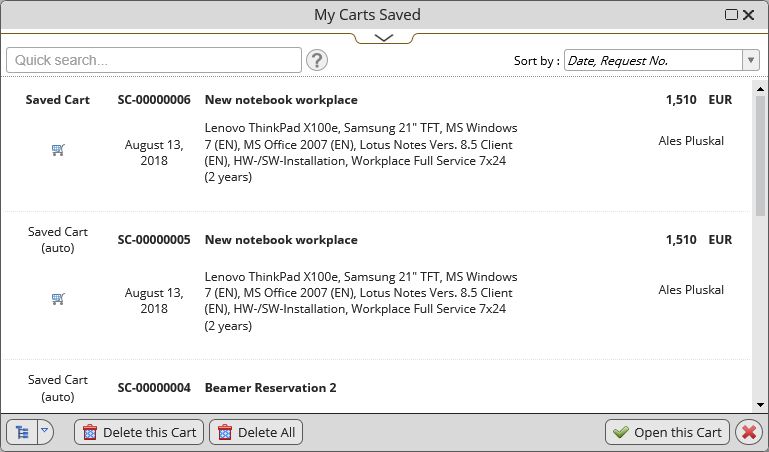
- Prefix for Saved Cart
- Prefix for Template
When a request is saved, its identification is generated from a prefix specified for the object type (RQ in standard Valuemation) and a sequential number. To distinguish between "real" saved requests and requests saved as template or saved cart, different prefixes are used (RT and SC in standard Valuemation).
The need to change the default prefixes may arise, for example, if the standard prefix is already used.