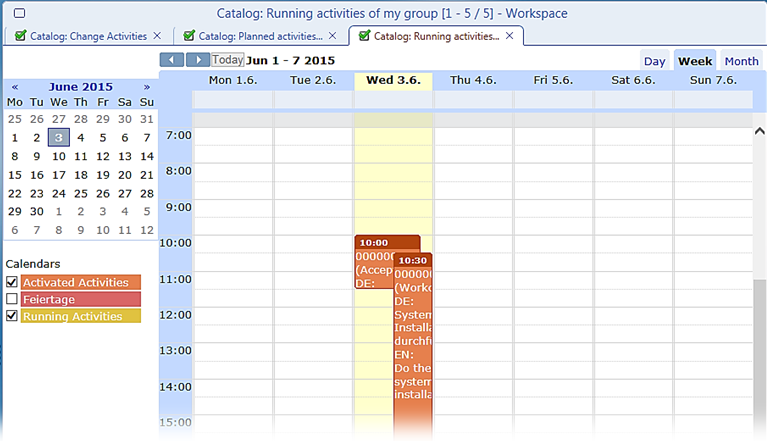Change Scheduling
Change schedule is represented by the date/time attributes Date Planned Start and Date Planned End belonging to each of the change activities, thus describing the exact timing of individual change steps.
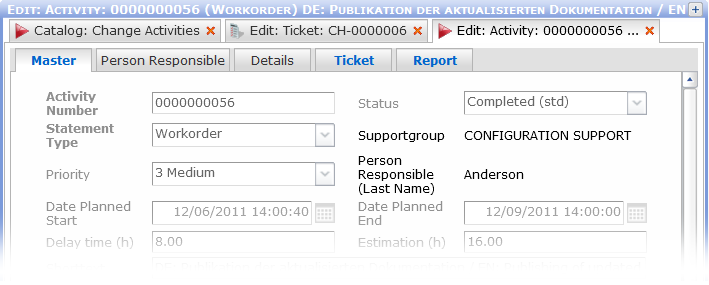
As this scheduling information belongs to the activities, it can be seen and edited in the activity editor (see the image above). The scheduling of an entire sequence of activities can be seen in any catalog of activities:
- regular catalogs of activities (Change Activities, My activated activities, My responsible activities, etc.) opened from the sidebar
- reference catalog of activities belonging to a particular change (the Activities tab of the change editor)
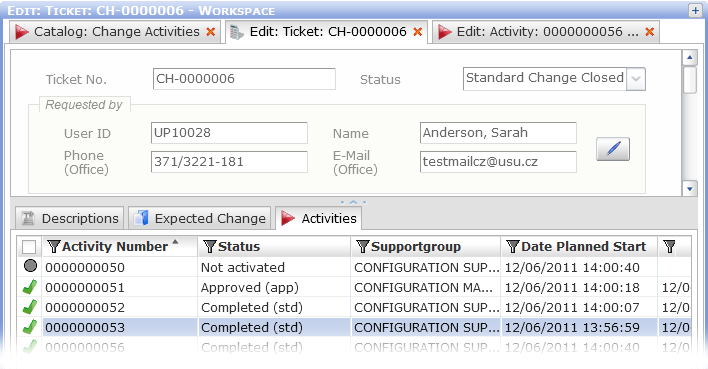
Note: If the desired date/time column is not visible in the catalog, it can be easily added by right-clicking in any of the column headers, selecting the 'Columns' item from the context menu and putting a check mark next to the column to be displayed in the catalog.
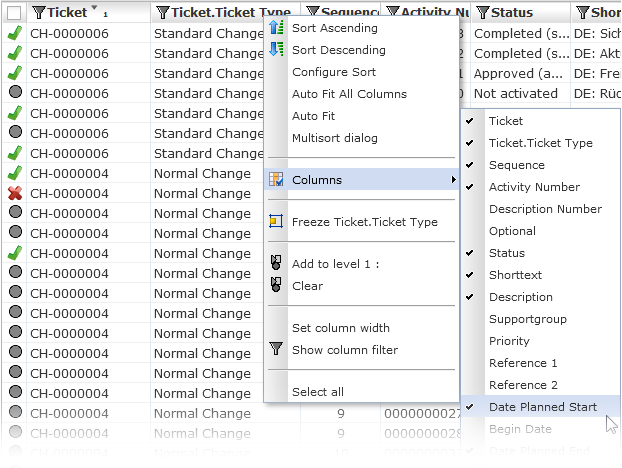
Graphical Representation of Change Scheduling
The catalogs of both Change Tickets and Change Activities can be displayed in the calendar catalog mode. In this mode, it is additionally possible to filter the displayed data using predefined filtering check boxes (labeled 'Calendars', see the image below). Standard catalog filtering tools can, of course, also be used. For instance, to view all approved changes in the time context, filter a catalog of changes according to status and switch the catalog to the calendar view.