Other InfoObject Types
In addition to the Sidebar and Workspace InfoObjects, which play a special role in Valuemation GUI, a number of InfoObject types suited to display data in various ways exist.
- Catalog InfoObject
The Catalog InfoObject displays a specific Valuemation catalog as a separate GUI element (i.e. outside the Workspace InfoObject). This can be used to make important catalogs instantly accessible when a business view opens, arrange the desktop layout so that different data types can be seen side by side, and for many other purposes.
Multiple instances of the same Catalog InfoObject can be used within a business view. They will behave as separate catalog instances, making it possible to specify different filter conditions, column order or other catalog settings for them. The settings will be saved during logout and applied again at the next login.
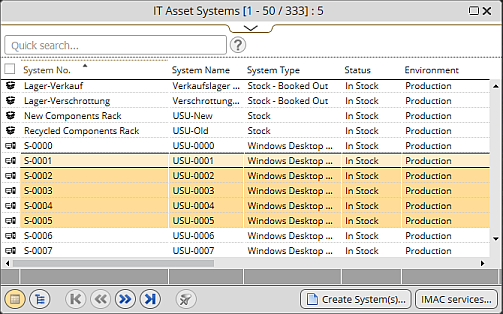
- Action InfoObject
The Action InfoObject provides a graphically enticing way of organizing and one-click triggering of Valuemation actions.
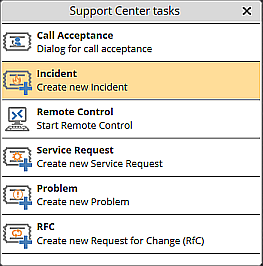
- URL InfoObject
URL InfoObjects are used to display within Valuemation web pages hosted on the Internet or Intranet. URL InfoObjects are usually associated with the Dashboard perspective but can be placed anywhere as other InfoObjects.
- Web-based admin tools (Oracle Enterprise Manager, iSQLplus, LDAP administration...)
- Dashboards and Analyses
- Web-based Knowledge Sources (Knowledge Miner, Google...)
- Self-made web tools (a messenger application...)
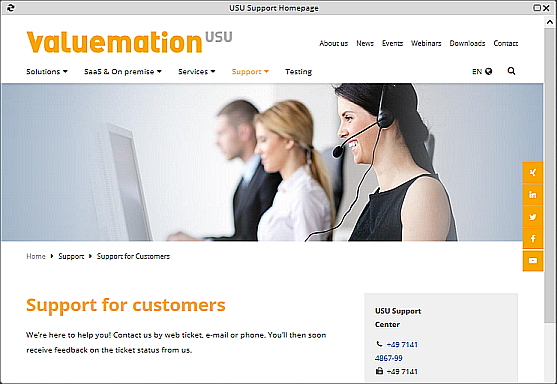
- Dashboard InfoObject
Valuemation makes use of the USU Valuemation Analytics tool to provide interactive reporting and visualization of important KPIs and analyses in the form of dashboards. The dashboards are available as authorized InfoObjects used primarily in the Dashboard perspective of business views.
Examples of some standard Dashboard InfoObjects include 'Systems sorted by status, system type and location', 'Total number of active tickets sorted by ticket type, superior category and category' or 'All active tickets ordered by supportgroup and status'.
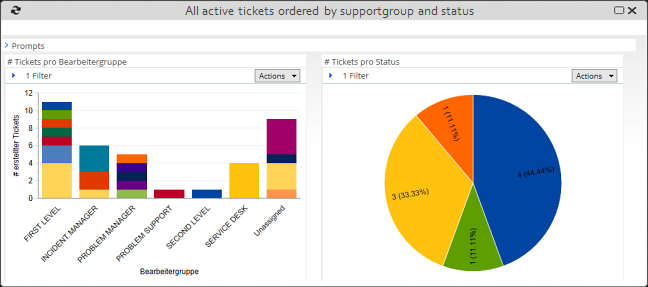
- Tiles InfoObject
The Tiles InfoObject makes the tiles defined for the Start Page available also in other perspectives.
The InfoObject contains two sections:
- User Tiles
Section listing tiles already used by the current user
- Tiles
All available tiles listed in alphabetical order.
Using the Tiles InfoObject
- Click the tile or anywhere in the tile line to launch the tile action.
- Use the Search field to search for tiles according to tile label or to at least narrow the list of tiles for easier selection.
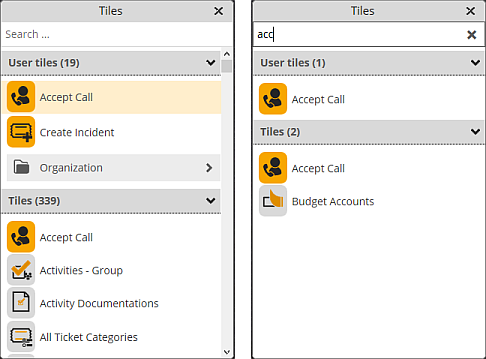
See the Smart Tiles help section for more information.
- User Tiles
For more information on InfoObjects administration, refer to the 'InfoObjects Customization' chapter of the 'Valuemation Core' help section.