Adjusting InfoObjects
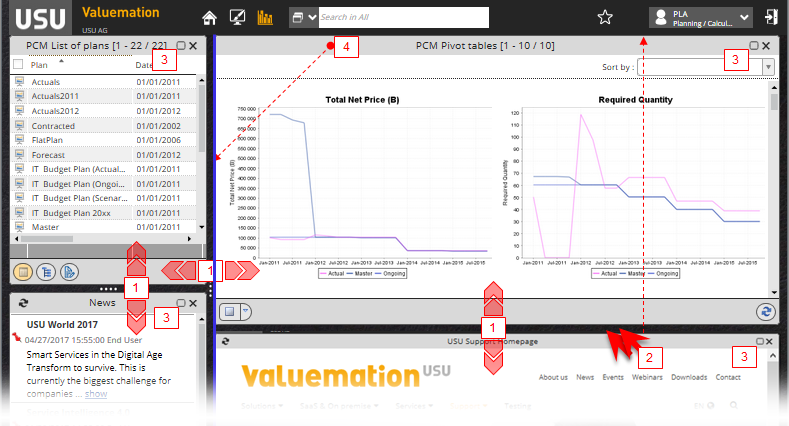
InfoObject size and position in the perspective are fully adjustable.
- Drag the divider lines between individual InfoObjects to change the size of an InfoObject at the expense of its neighbour. (1)
- Double-click the divider line to maximize one of the neighbouring InfoObjects in the divider line direction. Double-click the line again to restore the original sizes. (2)
- Click the 'maximize' button in InfoObject top right-hand corner to maximize the InfoObject to fill up the entire perspective. Click the alternative button in the corner of the maximized InfoObject to restore its original size. (3)
- Drag the InfoObject by its title bar to put it into a new position. Dragging onto a divider between two InfoObjects highlights the divider with a thin blue line. A this moment you can release the mouse, placing the selected InfoObject between InfoObjects separated by the highlighted divider. (4)
See topic 'InfoObjects Positioning' for a visual description of the concept.