Adding and Removing InfoObjects
The standard set of InfoObjects which makes up predefined business view perspectives can be freely expanded by adding additional InfoObjects from the 'InfoObjects' sections of the 'Profile/Settings' toolbar control.
InfoObjects can be added or removed under the following conditions:
- The currently selected perspective can contain InfoObjects. Work Page and Dashboard Page are perspectives of this kind, Start Page cannot contain InfoObjects.
- Adding and removing of InfoObjects has been allowed for the given business view during customization.
The Valuemation administrator may decide to freeze the InfoObject content of each individual business view for the end users by setting business view attribute 'Layout can be changed by User' to false. In such case InfoObjects cannot be added or removed but the still can be rezised.
If the above conditions are not met, the InfoObjects selector is not displayed in the 'Profile/Settings' control.
The InfoObjects Selector
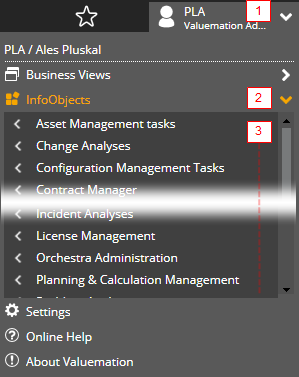
Adding InfoObjects to a perspective
- Click in the 'Profile/Settings' area in the toolbar (1). The control expands.
- Click in the 'InfoObjects' item of the control (2). The section expands into a list.
The list contains two types of items:
- InfoObject categories (3)
Groups of InfoObjects according to InfoObject category.
- Individual InfoObjects (4)
InfoObjects which do not belong to any category.
Most InfoObjects are part of a category.
- InfoObject categories (3)
- Hover over a category in the list. The category expands to the left to display its InfoObjects (5).
Drag the InfoObject item from the list to the perspective page. Dragging onto a divider between two InfoObjects highlights the divider with a thin blue line. A this moment you can release the mouse, placing the selected InfoObject between InfoObjects separated by the highlighted divider.
See topic 'InfoObjects Positioning' for a visual description of the concept.
Individual InfoObjects (4) can be dragged directly from the main list.
Adding InfoObjects from a perspective
To remove an InfoObject from a perspective:
- Click the 'cross' icon in the top right-hand InfoObject corner.
- Click 'Ok' in the confirmation dialog which gets displayed.
The InfoObject is removed from the perspective layout but remains available for future placement in this or other perspectives.
If the 'cross' icon is missing in an InfoObject, it is a 'default' InfoObject which has been prevented from being removed via customization. 'Workspace' in Work Page perspectives is s default InfoObject.