Operations in the Master/Detail View
Unlike the 'Table View' and 'Tree View' modes, which are available in all catalogs by default, the 'Master/Detail View' needs to be allowed for a particular catalog as one of a catalog's layout option in the Catalog Customizer. Note that the Master/Detail View mode takes effect in the Web Client only.
To switch a catalog to the Master/Detail mode:
- Open a catalog.
- Switch to the Master/Detail mode by clicking the 'Switch to Master/Detail View' button located at the bottom of the catalog.
Now if you select an object in the catalog, the editor of the object appears on the right.
Note: A catalog can be also customized to open in the Master/Detail View by default.
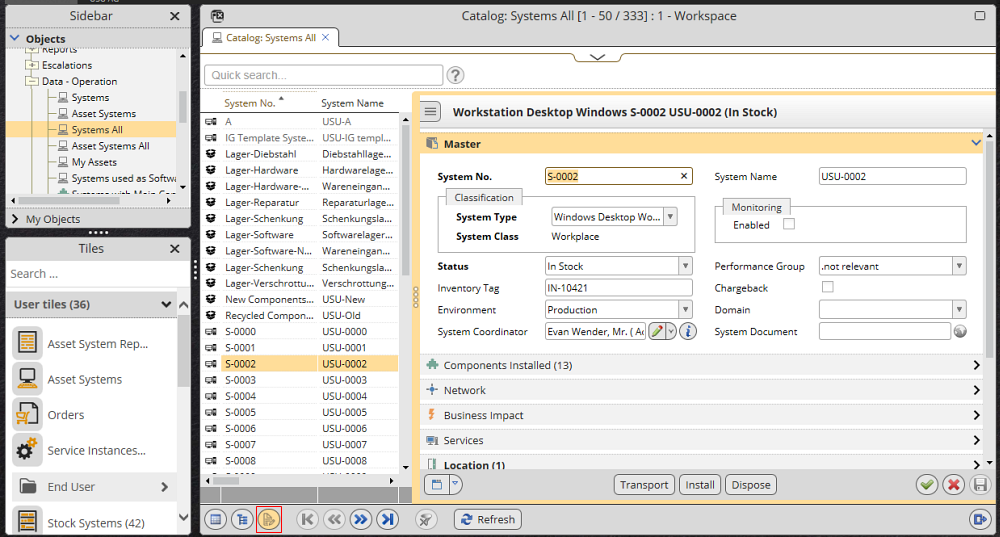
In the 'Master/Detail View', the following operations are possible:
- Click the splitter to reveal the catalog search options.
- Use the Quick Search.
- Right-click in the catalog to call the context menu.
Note that only a limited set of actions is available in the menu.
Object selection:
- Click an object in the catalog to select it (the editor of the object appears on the right at the same time).
- Ctrl+click or Shift+click multiselection is not possible in this mode.
- As you scroll down the objects in the catalog, the individual editors of the currently selected objects are being rendered immediately.
Other Specific Features
It is possible to edit the data in the live editor preview just like in the stand-alone editor. If you make any changes in the editor, you are prompted to save the changes as soon as you scroll up/down in the catalog.
If you close the editor with the 'Close' button, the editor closes and leaves the editor area empty until you select another record in the catalog and new data for the editor are retrieved.