Operations in the Multiline View
Using the Multiline catalog mode is quite intuitive for anyone accustomed to using the Table mode.
In Multiline View, the following operations are possible:
- Use the Field Search View to search for objects in the catalog.
- Use the divider position arrows to change the proportion between the search part (upper) and catalog data part (lower) of the window.
- Double-click an object in the catalog to open it in the editor window.
- Object selection:
- Click an object to select it.
- Ctrl-click to select multiple non-contiguous objects.
- Shift-click to select multiple contiguous objects.
- Right-click to call standard context-sensitive menu.
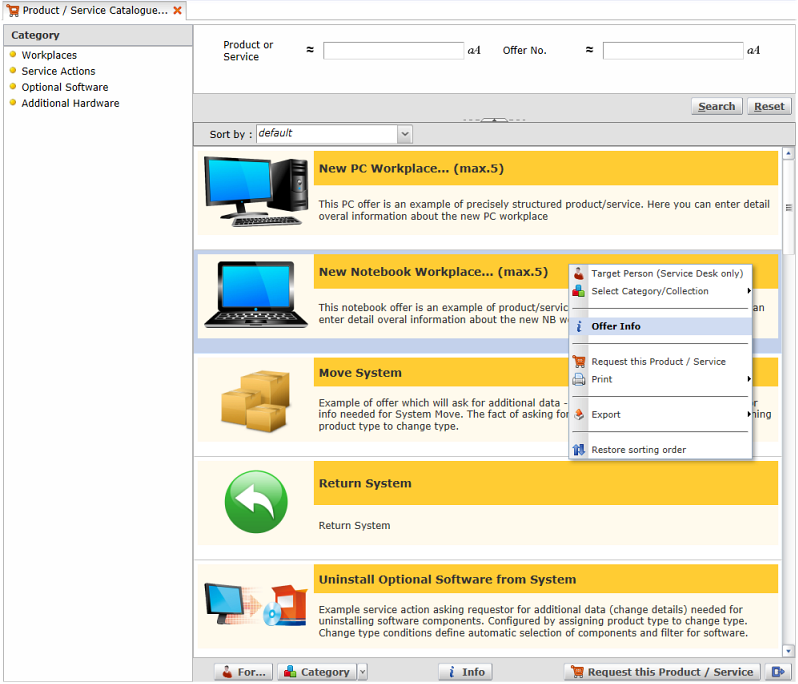
Multiline View of the Product/Service Catalog.
|
Multiline Specific/Different Features
- Only the selection check box cell gets highlighted when an object is selected.
- Column width cannot be changed. No horizontal scroll bar.
Sorting
Unlike the table view (where sorting is column-based), sorting in the Multiline View is done using the 'Sort by' drop-down box found above the catalog data pane. In the drop-down box, all attributes present in the Multiline cells are listed (from the customization point of view, these are the fields for which 'Content Type' = Value).
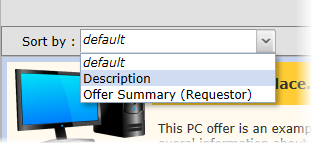
'Sort by' drop-down box.
Note: Sorting by multiple attributes is not possible in the Multiline View. It is, however, possible to define sorting in the Table mode and then switch to the Multiline mode. The sorting order will be remembered (sorting order is remembered when switching from one catalog mode to another).