Value Set Browser
The Value Set browser in the Customization Browser allows you to browse through the value sets defined in Valuemation and also serves as an entry point to the Value Set Customizer.
The browser can be used either independently or it can be interlinked with the object type selected in the Object Type browser using the 'Link with Object Types' check box: If selected, only the defined value sets of the selected object type are displayed. If clear, all Valuemation value sets are displayed.
Note: If the 'Link with Object Types' check box is clear and all Valuemation value sets are displayed, a new 'Object Type' column is added to the browser. It shows the name of the source object type of each value set.
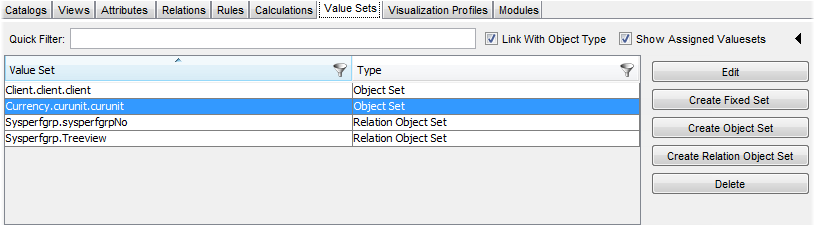
The 'Show Assigned Valuesets' check box
The Value Set browser lists the following fields:
- Value Set
Name of the value set.
- Type
Type of the value set (Fixed, Object or Relation Object Value Set).
Actions in the Value Set Browser
In the Value Set browser, you can perform the following actions:
- Use the Quick Filter for a quick search in the Value Set browser.
- Apply column filters to individual fields.
- Double click a value set directly in the Value Set browser.
The Value Set customizer is called and the selected value set can be edited.
- Use the control buttons on the right to manage the value sets.
The following control buttons are available:
- Edit
Calls the customizer to edit the selected value set.
- Create Fixed Set
Calls the customizer to create a new Fixed Value Set.
- Create Object Set
Calls the customizer to create a new Object Value Set.
- Create Relation Object Set
Calls the customizer to create a new Relation Object Value Set.
See also Value Set Types and Creating Value Sets topics for details.
- Delete
Deletes the value set selected in the browser.
- Edit
Module Assignment
If you click the arrow icon ![]() in the top right-hand corner, you can expand the Modules panel into the Value set browser space. Here you can quickly (re)assign the selected relations to selected Valuemation modules.
in the top right-hand corner, you can expand the Modules panel into the Value set browser space. Here you can quickly (re)assign the selected relations to selected Valuemation modules.
- When a value set is selected, the modules to which it is assigned are listed in the Active Modules window.
- Use the Arrow buttons to assign a value set to the specific module. Use the 'Apply' button to save the assignment.