Customization Browser Window
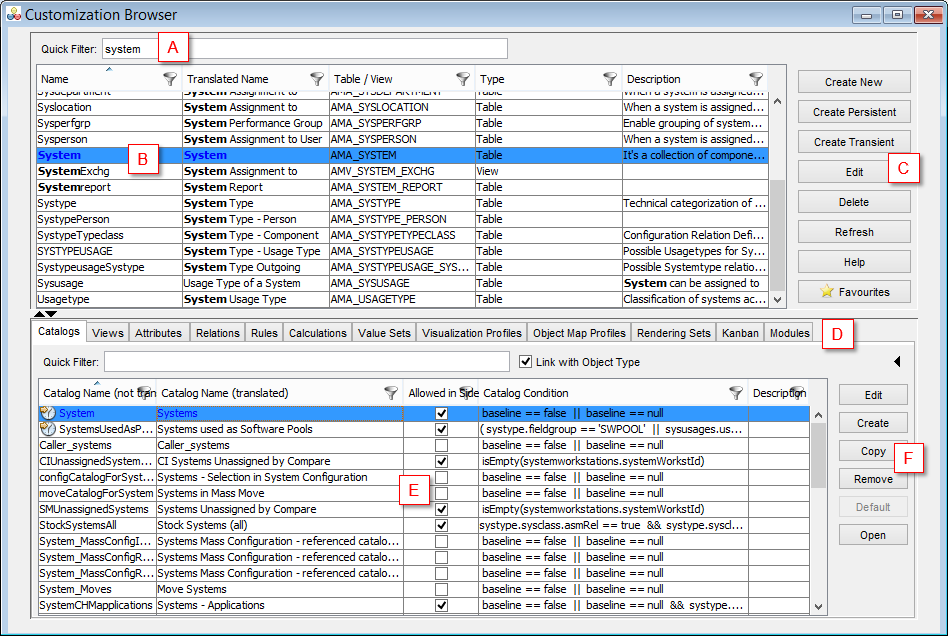
The Customization Browser window consists of the following components:
- (A) Quick Filter
Enables you to perform a quick search for an object type. The search results are displayed immediately below in the Object Type browser. Note that independent Quick filters are also available for Catalog, Views, Attributes, Relations, Rules, Calculations, Value Sets and Visualization Profiles browsers (D)(E).
- (B) Object Type browser
The object type browser contains a list of Valuemation object types filtered by the Quick Search. The list contains both generic and technical object types.
- (C) Control buttons for the Object Type browser
The control buttons allow you to manage the object type definitions. Each of the control buttons opens another window or performs the required action directly in the browser.
See also the 'Object Type Browser in Detail' topic.
- (D) Related customization tabs
The tabs represent individual customization browsers. Selecting an object type in the Object Type Browser and then switching between the Related Customization Tabs provides access to all catalogs, views, relations, etc. of the selected object type.
The 'Modules' tab allows you to assign the selected Object Type to Valuemation modules.
On the 'Attributes' Tab, you can see the attributes and transient attributes of the selected object type.
The 'Visualization Profiles' tab shows and enables you to manage individual Visualization profiles related to an object type. For details, please see the 'Visualizer Customization' section.
- (E) Individual customization browsers
As you browse through and select an object type in the Object Type browser (B), its defined catalogs, views, rules etc. are displayed in the tabs at the bottom of the Customization Browser window. This behaviour can be controlled with the 'Link with Object Types' check box. See also the 'Object Type Browser in Detail' topic.
- To manage the individual catalogs, views, relations etc., use the control buttons (F) on the right.
- If you select and double click a catalog, view, relation etc. directly in the browser, the corresponding customizer is called.
- (F) Control buttons for the individual customization browsers
The control buttons allow you to manage individual catalogs, views, relations, rules, calculations and value sets. The control buttons are different for each individual browser.
For details, see the Managing Catalogs, Managing Views, Managing Relations, Managing Rules, Managing Calculations and Managing Value Sets chapters.