Quick Filter
The Quick Filter works as a quick, real-time search. It enables you to perform an ad hoc search for a specific object in a short time. The search is always case-insensitive.
Note: In all individual browsers of the Customization Browser, the Quick Filter works in the same way.
To search with the Quick Filter:
- Enter a keyword into the Quick Filter field.
The search starts immediately as you type. All objects where the keyword matches the beginning the object name are returned and the results are displayed in the browser below as a filtered sublist of its original content.
The matches are marked in bold.
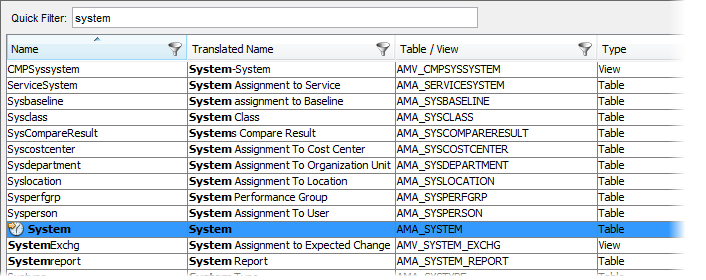
In the browser, only the text columns are being searched.
In the Object Type browser, these are:
- Name
- Translated Name
- Table/View
- To redisplay the complete browse scope, delete the keyword from the Quick Filter field.
All objects are displayed again.
Note: You can also just reopen the Customization Browser to reset all search criteria.
Wildcard Operators
To search for a keyword in the middle of object names, wildcard operators representing an empty string must be used at the beginning of the keyword. Both the asterisk (*) and the percent sign (%) wildcard characters can be used.
To search with the Quick Filter using the wildcard operator:
- Enter a keyword into the Quick Filter field with a wildcard operator at the beginning.
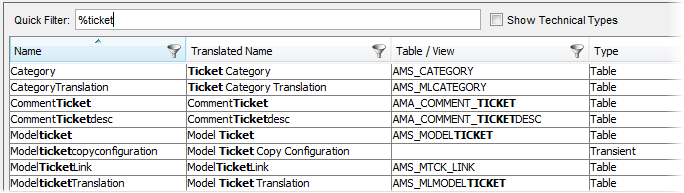
All objects which contain the keyword in any part of their name are returned and the results are displayed in the browser below.
- To redisplay the complete browse scope, delete the keyword from the Quick Filter field
OR
reopen the Customization Browser again.