Columns Filters
Column filters enable you to apply filters directly to the selected columns in the Customization browser. The filtered data displays only the rows that meet criteria that you have specified.
The filters are additive which means that you can apply more filter columns with each additional filter further reducing the subset of data.
To have all data displayed back again, all column filters must be cleared.
In the Customization browser, two types of column filters occur:
- A user-defined column filter
- A predefined column filter
To set a user-defined column filter:
- Select the required column in the browser.
- Click the filter icon in the column header.
The 'Filter' dialog box appears.
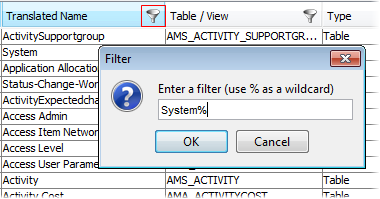
Note: The percent sign (%) wildcard operator can be used.
- Click 'OK' to proceed.
Now the column icon turns blue and the data is filtered.
To set a predefined column filter:
- Select the required column in the browser.
- Click the filter icon in the column header.
The 'Filter' menu with predefined options appears.
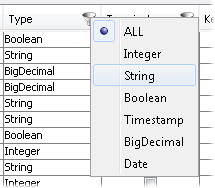
Note: Different columns contain different predefined options.
- Select the desired option from the menu.
The column icon turns blue and the data is filtered immediately.
To clear the column filters:
- Click on the active filter to call the menu.
The active filter is marked with the blue filter icon.
- Delete the the user-defined entry from the 'Filter' dialog box
OR
set 'All' in the menu of predefined filters.
- The filters reset and all data will be displayed again.