Example Use Case
In standard Valuemation, the customer survey functionality is provided for the Ticket object type. The following steps demonstrate how this pre-customized functionality can be used in practice.
- Call action 'Send Survey' from the context menu of a ticket. This can be done either from a catalog of tickets or from a ticket editor.
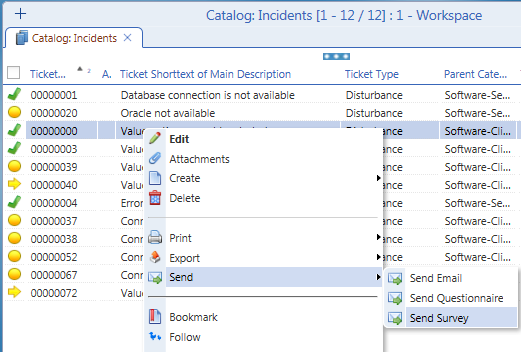
- A new mail gets opened in the email object editor. The 'Email Template' field is pre-filtered to offer only Survey email templates. Select the suitable template (if more Survey templates are available), specify the recipient(s) and the subject. Although it is possible to also edit the survey content, the expected scenario is to use the template content.
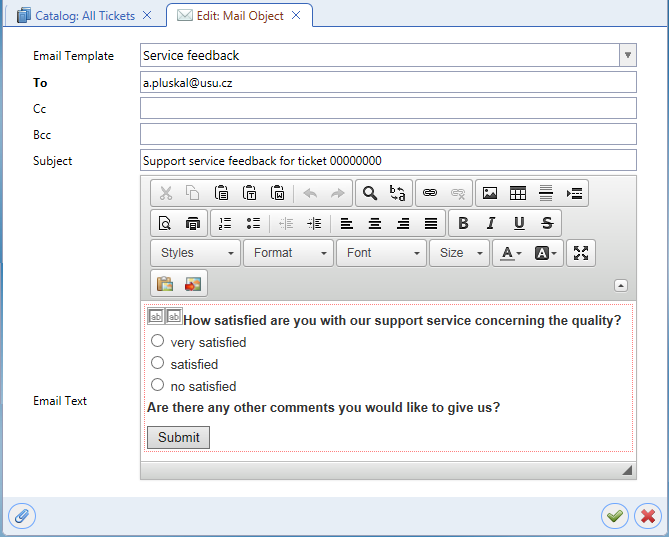
- Click the 'Ok' button to send the survey email. The email gets delivered to the recipient(s) specified in step 2.
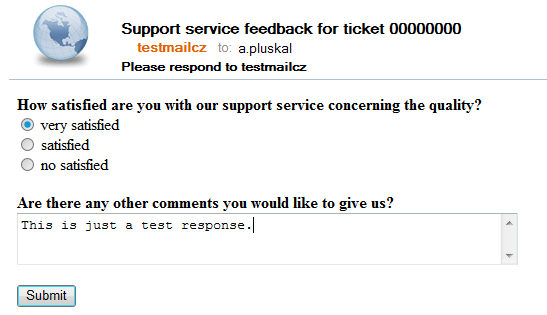
- The recipient fills in the survey in his or her email client and clicks 'Submit'. Upon submitting the survey, the recipient is informed about the result by a Valuemation run link.
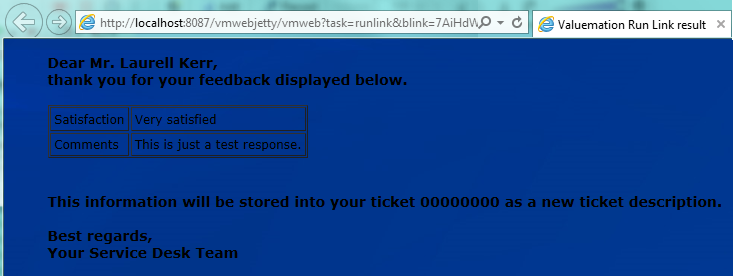
- In Valuemation, a new ticket description is created for the ticket for which the 'Send Survey' action was called. The ticket description registers the survey result.
