Process RFC Activities
Role: Change Support / Change Executors
Process: Normal Change
Ref.-User: -REF-CHS, -REF-3LS
- Open sidebar catalog „Requested RFCs“ where all new requested RFCs are listed.
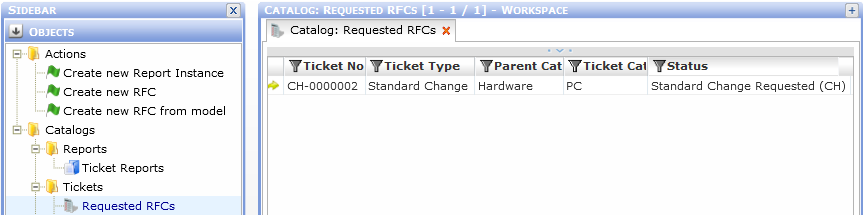
- Open the appropriate RFC/Change Ticket.
- If the RFC was created and requested by another user, the ticket must be accepted first. During accepting this ticket you should take over the responsibility. (Select 'Yes' in dialog Take overall responsibility.)
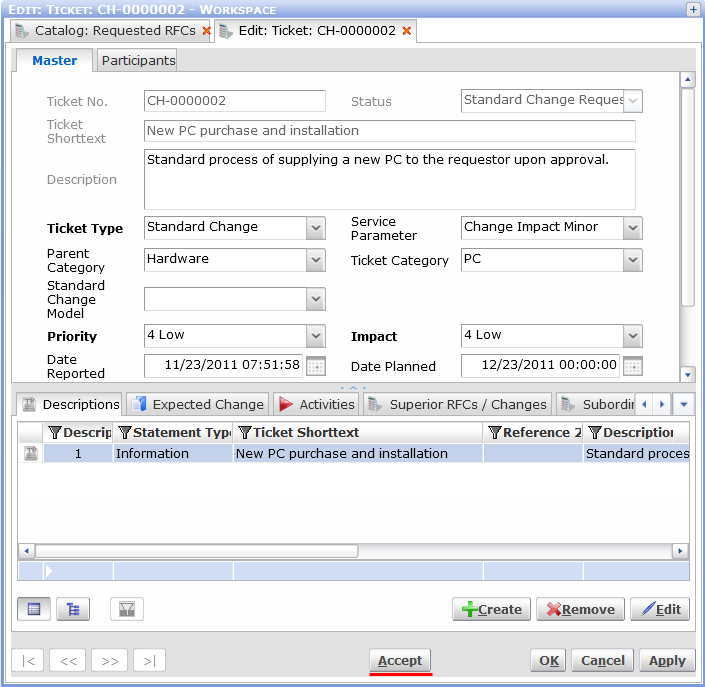
- Ticket status changes to 'In Progress (CH)'. The first activity is activated and is waiting for fulfillment.
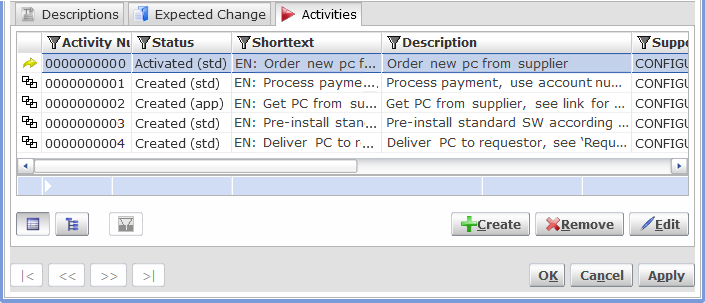
Actual fulfillment of an RFC resides in sequential processing of individual RFC ticket activities. RFC activities can be seen as a sequence of steps that need to be done for the RFC to be completed. Individual activities within one RFC are often performed by different support groups. See also 'Change Scheduling'.
Typically activities are opened from a catalog of activities. In these catalogs, members of individual support groups see only activities for which they/their support group is responsible. Catalogs of activities can be found under the Activities folder in Valuemation side bar.
- Open the Activated activities of my group catalog. In this catalog you will see all activities for which members of your support group are responsible.
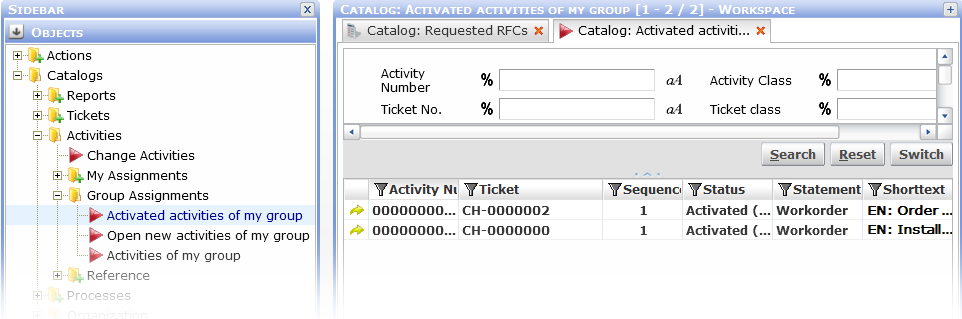
- Select an activity and open it for editing.
- In the editor, accept the activity by clicking the Accept button. Alternatively, use the Pass on button to pass the activity on to another support group and/or person.
- Fulfill the tasks prescribed by the activity and document this fulfillment in individual fields of the activity editor.
- Finalize the activity fulfillment:
- If you find out during working on the tasks that someone else should fulfill the activity, pass it on using the Pass on button.
- If the activity can not be successfully fulfilled, check the Failure check box, specify Reason for Failure and click the Failed button.
- Activities of statement type 'Approval' are processed by clicking either Approve or Reject.
- Otherwise, click the Complete button after a successful fulfillment of the activity. The activity editor closes, the activity receives status 'Completed (std)' and disappears from the Activated activities of my group catalog.
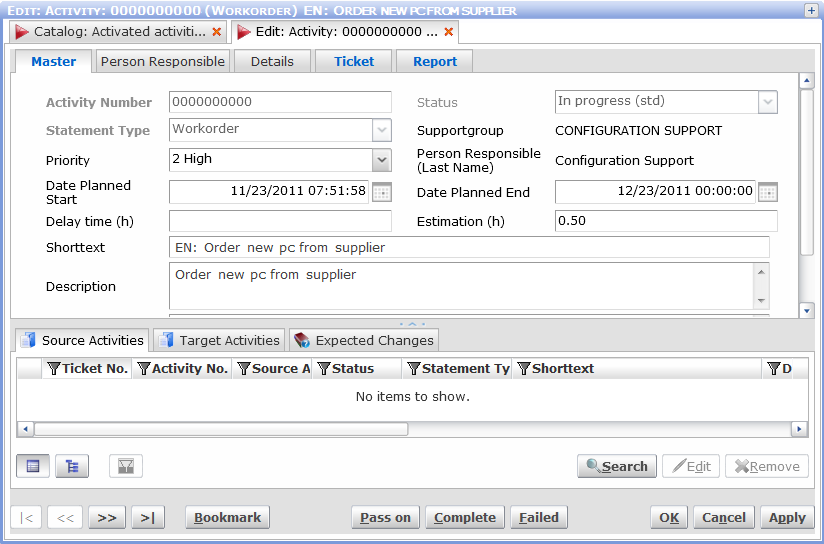
- When one activity is completed, the subsequent activity of the corresponding RFC becomes activated. If this subsequent activity also falls under your support group's responsibility, it will be displayed in the Activated activities of my group catalog when it is refreshed. (You can wait for the next automatic refresh or refresh the catalog manually by calling Refresh from the catalog right-click context menu.
- If another activated activity belonging to the same RFC appears in the catalog, process it as described above.
- If no more activated activities belonging to the same RFC can be found in the catalog, then the next step in the RFC fulfillment does not fall under your support group's responsibility. You are done with the RFC for the moment.
Note:
If you accept an activity. its status automatically changes from 'Activated (std)' to 'In Progress (std)'. This means that the activity is no longer offered in the Activated activities of my group catalog. In case you only accepted the activity but still need to process it, you can find it in the sidebar catalog My new responsible activities.