Create RFC out of Incident
Role: Change Initiator
Process: Normal Change for a unique or rather first alteration with regard to Incident
Ref.-User: -REF-1LS
A new RFC can be created from an Incident ticket. Such RFC is connected to the Incident ticket.
- Open the Incident for editing. To be able to edit the Incident, you have to accept it (by either the action Accept or Work on, depending on ticket status).
- Go to the Assigned RFCs tab and click the Create Change button.
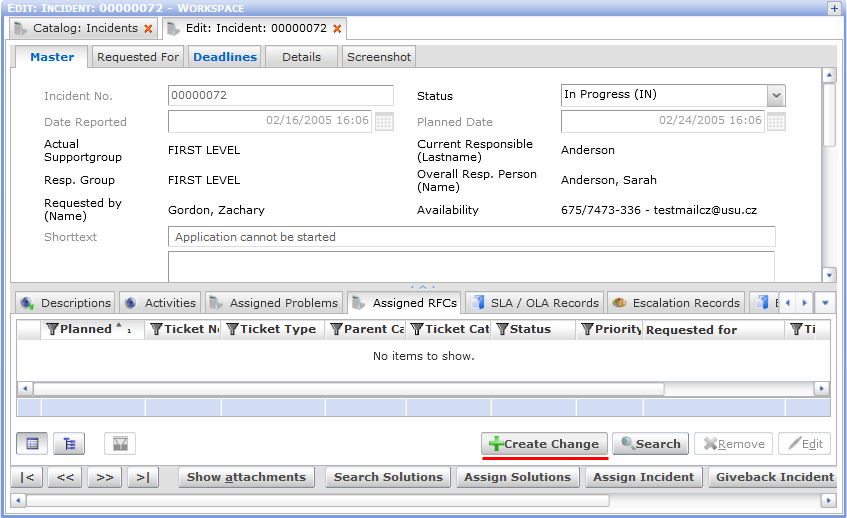
- The New: Ticket editor for RFC creation opens. Fill in information about the change. Select 'Normal Change' as Change Type. Select Parent Category and Ticket Category (not mandatory) as appropriate.
- If the Change Initiator is expected to have the expertise to select the right model ticket for RFC creation, they can do so by clicking the Select from RFC model button at the bottom of the editor. This opens a catalog with available RFC model tickets. The user's "expertise" mentioned above can be expressed by the process role under which the user is logged in, e.g. -REF-1LS may not be allowed to select a model ticket whilst -REF-CHM may have the necessary rights. (See topic 'Create RFC (User Request)' for more information.)
- Click the Requested button to request the change. The new RFC will be set to status 'Requested (CH)' and the editor closed. The user remains the person responsible for the RFCs.
Alternatively, you can click OK to only save the RFC without actually requesting it. In this case the RFC is set to status 'In Record (CH)' and can be requested later on by opening it in the editor and clicking Requested.