Change Monitoring
Changes can be monitored on several levels.
The level of changes
In catalogs of changes, use standard Valuemation catalog functionality (sorting, filtering) to best fit the tracking requirements. For example, one could open a catalog of all changes and use sorting on the Status column to get an overview of changes in individual change life cycle stages.
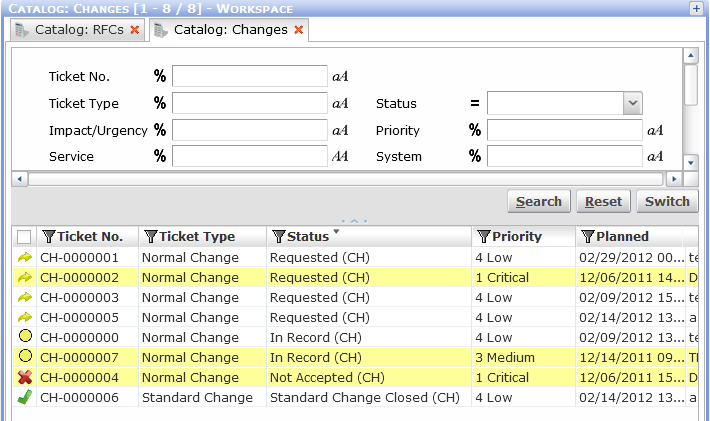
Alternatively, filtering can be used to monitor e.g. all changes in status 'Requested'.
- In the filtering section of a catalog of changes, locate the Status field and select one of available change statuses.
- Click the Search button. The catalog is filtered to contain only the corresponding entries.
- To see all changes again, click the Reset button (this clears the filtering definition) and then click Search again (this applies the cleared filtering).
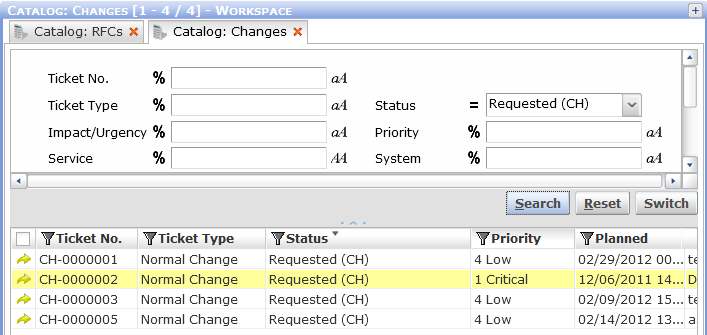
The level of individual activities
To monitor the progress "inside" individual changes, change activities will be monitored. This can be done either in a dedicated activities catalog opened from the sidebar or in a reference catalog of activities inside the change ticket editor (in the Activities tab).
Activities catalog
One of the activities catalogs available in Valuemation side bar could be used for example to monitor activities according to responsibility.
- Go to the Valuemation side bar, choose a suitable activities catalog and double-click to open it.
- Use standard Valuemation sorting and filtering to tailor the catalog to best fit your tracking purposes. (See above for more information).
Referenced catalog of activities
The Activities referenced catalog in the change ticket editor displays activities belonging to a particular change ticket. It is thus a good place to monitor the 'internal' progress of individual change tickets.
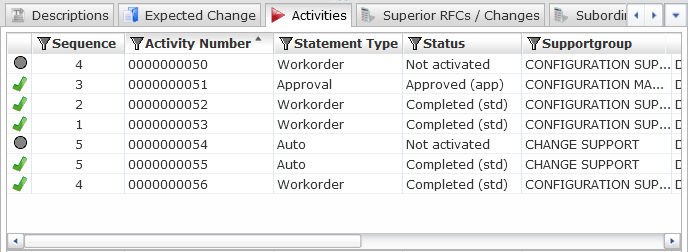
Note: Ticket Closure
Ticket closure is described/categorized using solution descriptions. There is also various date/time information available for each step of an change, including the closure.
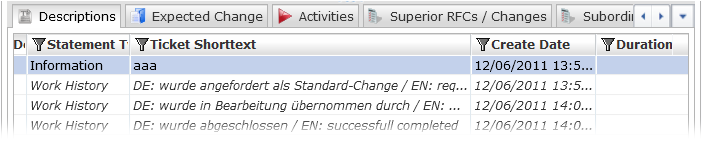
In addition to this, a specific closure code (Ticket Closing Code) exists and may be put on the RFC/Change record by easy configuration.
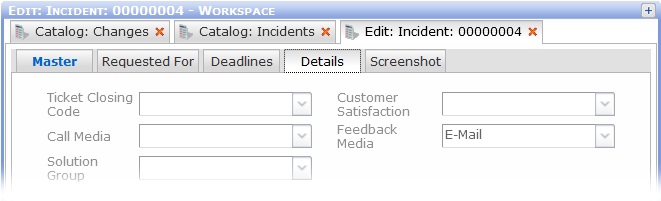
Ticket Closing Code on an Incident ticket, can also be configured for use with Changes.