Basic Settings
The page provides miscellaneous settings influencing overall application behaviour.
Default Format
Different types of attributes (typically numbers and dates, such as Number, BigDecimal, Integer, Timestamp etc.) can be individually formatted. For instance, you can define that all numbers are given two decimal places, that all numbers have a thousand separator or that all dates are in the mm/dd/yyyy format.
Formatting settings made here apply globally to all corresponding fields unless specific settings have been made at lower levels (the levels of Object Type, Catalog or View).
The following hierarchy of priorities applies:
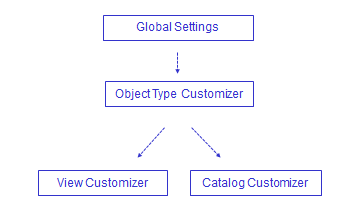
The Default format section provides the following attributes:
- For Class
Select one of the listed Java classes to see its predefined format and/or to define a custom format pattern.
- Pattern
Use the 'Pattern' field to define your own custom pattern using specific pattern symbols. The easiest way is to start by selecting one of the predefined formats, then switching to the 'Pattern' radio button and modifying the selected format as needed. The 'Example' field to the right provides a preview of the modified pattern. An invalid pattern will not be stored.
Note that for dates and times the pattern is fixed and does not reflect the selected GUI language. For example, 'dd.MM.yy' will always result in the same day-month-year format regardless of language selection.
Explanation of pattern symbols (Number):
|
# |
Digit (shown only if present). |
|
0 |
Digit (the zero = absent). |
|
. |
Decimal separator used for the mask definition (as seen by the consultant). The separator symbol used in the resulting formatted value (i.e. seen by the end user) depends on the selected GUI language. For example, a decimal point will be used in English and a comma in German. |
|
, |
Grouping separator used for the mask definition (as seen by the consultant). Again the symbol used in the resulting formatted value depends on the selected GUI language. For example, a comma will be used in English and a dot in German. |
|
; |
Separates the positive and negative subpatterns. |
|
- |
Minus sign. |
|
% |
Multiply by 100 and show as percentage. |
|
¤ |
Base currency symbol. If doubled, replaced by international currency symbol (the actual symbol varies with the locale - e.g. $ in US). |
|
E |
Separates the mantissa and exponent in a scientific notation. |
|
' |
Used to quote special characters in a prefix or suffix, for example, "'#'#" formats 123 to "#123". To create a single quote itself, use two in a row: "# o''clock". |
|
|
|
Explanation of the pattern symbols (Date): |
||
|
G |
Era designator, e.g. AD |
|
y |
Year; e.g. 1996; 96 |
|
m |
Month in year, e.g. July; Jul; 07 |
|
w |
Week in year, e.g. 27 |
|
W |
Week in month, e.g. 2 |
|
D |
Day in year, e.g. 189 |
|
d |
Day in month, e.g. 10 |
|
F |
Day of week in month; e.g. 2 |
|
E |
Day in week,e.g. Tuesday; Tue |
|
a |
Am/pm marker, e.g. PM |
|
H |
Hour in day (0-23), e.g. 0 |
|
k |
Hour in day (1-24), e.g. 24 |
|
K |
Hour in am/pm (0-12), e.g. 0 |
|
h |
Hour in am/pm (1-12), e.g. 12 |
|
m |
Minute in hour, e.g. 30 |
|
s |
Second in minute, e.g. 55 |
|
S |
Millisecond, e.g. 978 |
|
z |
Time zone, e.g. Pacific Standard Time; PST; GMT-08:00 |
|
Z |
Time zone, e.g. -0800 |
|
|
|
- Predefined Format
It is also possible to select one of the predefined formats so that you don't have to worry about the pattern symbols. Predefined formats reflect the current language (the pattern changes with GUI language selection, e.g. M/d/yy is used for United States, but dd.MM.yy for Germany).
Miscellaneous Settings:
- Base Currency
Valuemation offers the possibility to display monetary amounts in a base currency and whatever local currency a particular user may wish to use. All amounts are stored in the base currency but can also be displayed in another currency for reference. Exchange rates are administered by Valuemation and taken into account.
Click in the 'Base Currency' field to select from available/defined currencies.
- Copy attachments
When copying an object which has attachments, there are 2 possibilities:
- Copy the object only (i.e. the copy will have no attachments).
- Let Valuemation create duplicates of the copied object's attachments and attach these copied attachments to the copied object. (i.e. the copy of the object will have its own copies ot the original object's attachments)
The check box 'Copy attachments' has the following meaning:
- True: objects are copied together with their attachments.
- False: objects are copied without the attachments.
- Disable date autocorrection
Selecting the check box disables lenient parsing for date/time entries, in which case strict parsing is used. This selection influences how the application behaves when date/time data in an incorrect format is entered.
With lenient parsing, the parser uses heuristics to interpret input which does not precisely match the object's format. A non-compliant entry is corrected and the user is informed about the format correction.
With strict parsing, the input must match the object's format. If a non-compliant entry is entered, it is not accepted (and the original value present in the field is kept, if there was one). No warning message is displayed.
- Check string length before save and trim string if needed
If the option is enabled, the length of all new/modified strings is checked for compliance with the corresponding database column. The check is performed before saving the new or modified object to the database. Too long strings are trimmed.
Although object editor validates string lengths and does not permit saving strings not fitting the corresponding database column, string length overflow can still occur when modifying string values in workflows. When a workflow updates a string attribute with a string too long for the corresponding database column, an SQL exception is normally thrown when saving the changes.
Enabling the 'Check string length before save and trim string if needed' option prevents the exception as strings are trimmed before saving the changes. However, it results in shortening string values without letting the user know, which may be potentially dangerous. Use this option with extreme care!
- Rounding Mode
Rounding mode specifies the rounding behavior for numerical operations in Valuemation capable of discarding precision. Two rounding modes can be selected:
- Half Up
The default rounding mode in Valuemation. 'Commercial rounding' used commonly in business for representing prices, taxes etc., in which half-way values are always rounded up.
Example: 23.4 gets rounded to 23, 23.5 gets rounded to 24. -23.5 gets rounded to -23.
- Half Even
So called 'Banker's rounding' which better compensates rounding errors when it comes to accumulating the rounded figures. The value gets rounded towards the nearest neighbouring value of the desired precision unless both neighbours are equidistant, in which case it gets rounded towards the even neighbour.
Example of half even rounding:
(input value / rounded value)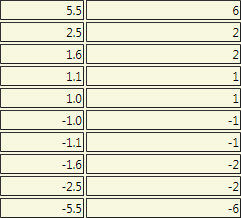
- Half Up
Error / Report send to Administrator
- Show Error Code ID
If selected, the exceptions will be shown with their internal error code ID.
- Error / Report send enabled
Selecting the check box enables an additional button in the error dialog box for sending an email to the Valuemation administrator if an error in the application occurs.
- Receiver e-mail address(es)
The parameter specifies administrator e-mail address to which error reports will be sent.