Rules of this type refer to an existing action which has been defined in the Action Customizer. If the rule condition is fulfilled, the action is launched.
The standard customization sequence is as follows:
- Create a workflow (in the workflow editor).
- Create an action for the workflow (in the Action Customizer).
- Specify triggering of the action (in the Rule Customizer) - see 'Rule configuration' below.
Rule configuration
Brief overview of the rule configuration wizard for 'Starts an Action' rule type:
- Step 1 - Basic Rule Parameters
Select object type, provide rule name and description. Choose rule type = 'Starts an Action'.
- Step 2 - Trigger type and attributes for the rule
'Starts an Action' rules are usually used with trigger types A, C or D, i.e. the rule is triggered when the editor or catalog is opened.
A: The rule will be fired if a user or the system changes the value of one of the selected attributes in the editor.
C: The rule will be fired if a user changes the value of one of the selected attributes and leaves the focus in the selected group on the editor.
D: On catalog selection change. Used mainly in reference catalogs where it can trigger e.g. a GUI change in the parent view when the user browses through the reference catalog.
Select one of the types A, B, or D and and specify the attributes whose change will trigger the rule.
For trigger type A and C, a section labeled 'In addition to the change attributes the following condition can be checked' is displayed. It can be used to specify additional condition which must also be met for the rule to be triggered.
- Step 3 - Select rule action(s)
In the 'Rule Configuration' field, select the action(s) which will be run when the rule triggers.
To add actions, click the 'Select...' button. A list of actions available for the rule's object type opens. Select one or more actions in the list and click 'Choose' to add them to the list of actions triggered by the rule.
To remove actions triggered by the rule, select them in the list and click the 'Remove' button.
Example:
'Starts an Action' rules are often used for calculations to complex to be done using "normal" Valuemation calculations. For example, rule 'Quantity changed' for the Contract Item object type recalculates the net total when quantity is altered.
- Step 1
Rule type 'Starts an Action' for object type 'Contract Item' is specified.
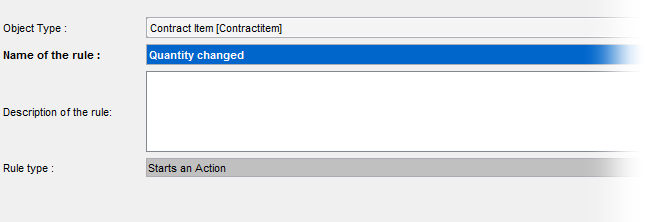
- Step 2
Trigger type C is used, the rule will be fired when the value of the selected attribute is changed and focus moved.
Attribute 'Contracted Quantity' is used as trigger attribute.
No additional condition is necessary.
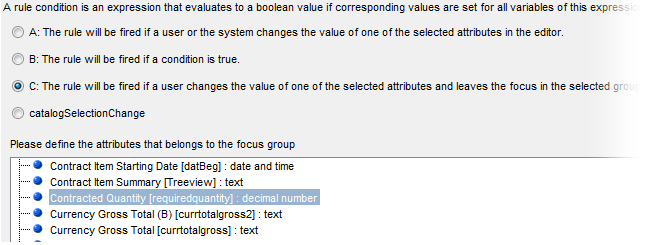
- Step 3
Two workflows are started (using corresponding actions) by the rule:
- Items calculation
Calculates total price for the contract item as the sum of all pay schedules.
- Payschedule: Init transient attributes for existing PS
Calculates transient attributes for existing pay schedules.

- Items calculation