'Action GUI' rules represent a special rule type which only contains a condition for running a specific action. They are used mainly to enable and disable actions in Valuemation catalogs and editors.
Rule configuration
Brief overview of the rule configuration wizard for 'Action GUI' rule type:
- Step 1 - Basic Rule Parameters
Provide rule name and description, select rule type = 'Action GUI'.
For 'Action GUI' rules, the value selected in the 'Object Type' field determines for which Valuemation element the rule will be used.Namely the following:
- Editor State
The Action GUI rule will be used for editors. It will determine availability of actions in an editor on the basis of the editor state. For example: 'editor in read-only state - not writable', or 'data in editor has been modified'.
- Relation State
The Action GUI rule will be used for relations, i.e. reference views and reference catalogs. It will determine availability of actions in an editor or reference catalog on the basis of the relation state. For example: 'the collection of referenced objects has been modified', or 'the collection of referenced objects has been completely read to memory'.
- Selection State
The Action GUI rule will be used for catalogs. It will determine availability of actions in a catalog on the basis of object selection in the catalog or the catalog mode. For example: 'more than one object selected in the catalog', or 'catalog is in group view'.
Please refer to the screenshot below for full names of the above described options.

- Editor State
- Step 2 - Triggering condition for the rule
Action GUI rules are specific. They only contain a triggering condition, no trigger type (A, B, C, D) needs to be selected. The triggering condition specified in step 2 determines the actual state of the Valuemation element selected in the 'Object Type' field of step 1. This means that depending on step 1 'Object Type' selection, different attributes are available for the step 2 triggering condition.
The screen shots below display which attributes are available for individual types:
- Editor State:
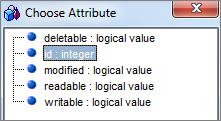
- Relation State
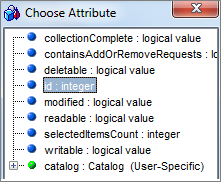
- Selection State
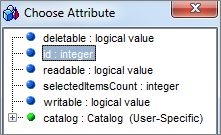
- Editor State:
- Step 3 - No step 3 for Action GUI rules.
After the triggering condition has been specified in step 2, the rule itself is configured and ready to be used with Valuemation actions.
To do so, go to the 'Assign Actions to GUI' tab of Valuemation Action Customizer. The created rules are available for selection in the 'GUI Rule' column of the 'Selected Actions' list. What type of Action GUI rules is available depends on what is selected in the 'Place' field at the top of the 'Assign Actions to GUI' tab. For example, if 'Catalog' is selected, then actions assigned to catalog GUI (the 'Valid for' tab section further specifies which catalog) are listed nd the 'GUI Rule' column offers only rules of the 'Selection State' type.