Relation Browser
The Relation browser in the Customization Browser provides an overview of relations defined in Valuemation and also serves an entry point to the Relation Customizer. All of the existing relations which are defined for certain object types are listed here. The browser allows you to browse through the relations and also serves as a starting point for the relation creation and editing.
The Relation browser can be used either independently or it can be interlinked with the object type selected in the Object Type browser using the 'Link with Object Types' check box: If selected, only the defined relations of the selected object type are displayed. If clear, all Valuemation relations are displayed.
Note: If the 'Link with Object Types' check box is clear and all Valuemation relations are displayed, a new 'Source Object Type' column is added to the browser. It shows the name of the source object for each relation.
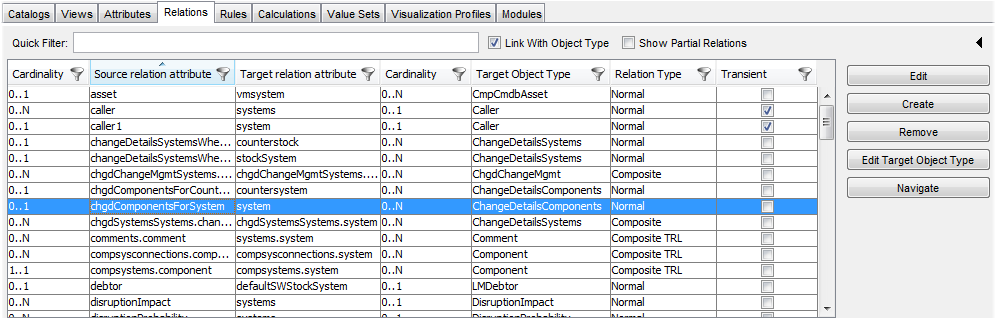
The Relation browser lists the following fields:
- Cardinality
Displays the relationship cardinality. Here it shows the cardinality at source.
- Source relation attribute
Attribute of the source object on which the relationship is based.
- Target relation attribute
Attribute of the target object on which the relationship is based.
- Cardinality
Displays the relationship cardinality. Here it shows the cardinality at target.
- Target Object Type
The Object type of a target.
- Relation Type
Denotes the specific type of relation.
- Transient
Shows if the relation is transient.
The 'Show Partial Relation' check box enables you to display partial relations. If selected, only the partial relations of composite relations are shown in the Relation browser.
Actions in the Relation Browser
In the Relation browser, you can perform the following actions:
- Use the Quick Filter for a quick search in the Relation browser.
Note: The search in the Relation browser is limited to the 'Source relation attribute' field only.
- Apply column filters to individual fields.
- Double click a relation directly in the Relation browser.
The Relation customizer is called and the selected relation can be edited.
- Use the control buttons on the right to manage the relations.
|
The following control buttons are available:
- Edit
Enables you to edit the currently selected relation in the Relation Editor.
- Create
Starts the Relation Wizard which enables you to define a new 1:n, n:1 and m:n relation.
- Remove
Removes the selected relation from the browser.
- Edit Target Object Type
Enables you to edit the target object type.
- Navigate
Shows relations of the target object type of the selected relation.
Module Assignment
If you click the arrow icon ![]() in the top right-hand corner, you can expand the Modules panel into the Relation browser space. Here you can quickly (re)assign the selected relations to selected Valuemation modules.
in the top right-hand corner, you can expand the Modules panel into the Relation browser space. Here you can quickly (re)assign the selected relations to selected Valuemation modules.
- Use the Arrow buttons to assign a relation to the specific module. Use the 'Apply' button to save the assignment.
- It is also possible to perform module assignment on the Modules tab within the Relation Customizer. There is no difference between these two assignments. The inclusion of module assignment in the customizer facilitates complete editing within the customizer.
See also the general principle of module assignment as described for object types in the 'Modules Tab' topic.